.jpg)
Managing tasks and projects in ClickUp is a lifesaver for many teams, but what happens if all that data suddenly vanishes? Losing a ClickUp list can derail productivity and leave teams scrambling to recover critical information. That's why backing up your ClickUp lists is not just important, but essential.
In this post, we’ll walk you through how to back up your ClickUp lists using ProBackup, explain the types of data you can protect, and why a solid backup strategy is key to safeguarding your workflow.
Why You Need to Back Up Your ClickUp Lists
ClickUp is a versatile project management tool, but relying on any single system without a backup plan is risky. Here’s why:
Protection Against Data Loss
ClickUp users face risks like accidental deletions, software glitches, or unauthorized access. Losing key tasks, timelines, or attachments could halt a project and create chaos for your team. A backup ensures your lists are protected and quickly restorable if something goes wrong.
Prepare for Unforeseen Events
Even though ClickUp is a reliable platform, no cloud service is immune to outages or system failures. A backup plan allows you to restore data fast, keeping your team on track, minimizing downtime, and ensuring continuity.
Archiving Completed Projects
Sometimes, you need to archive a project and store it for future reference. Backups help you easily retrieve old ClickUp lists without cluttering your workspace.
Compliance and Data Retention
If your industry has data retention regulations, regular backups help you stay compliant by securely storing historical data, safeguarding it over time.
What Data Can You Back Up in ClickUp?
ProBackup ensures that all critical data in your ClickUp environment is fully backed up, both on an account level and a list level.
On Account Level:
- Teams & Users: Preserve team structures and user data.
- Workspaces & Shared Workspaces: Secure all workspaces, ensuring no collaborative data is lost.
- Folders & Lists: Back up the organization of your tasks within folders and lists.
On List Level:
- Tasks & Subtasks: Save all tasks, including subtasks, along with their detailed breakdowns.
- Assignee & Due Dates: Capture task assignments and deadlines to maintain accountability.
- Custom Fields & Values: Protect your custom configurations and any associated values.
- Attachments & Files in Task Descriptions: Securely store attachments and files added within task descriptions.
- Docs: Preserve any docs created in ClickUp.
- Comments & Replies: Back up comments and threaded replies to ensure no team discussions are lost.
- Checklists: Save detailed checklists associated with tasks.
- Goals: Ensure team objectives and goals are backed up for continued progress tracking.
- List Members: Secure the member roles assigned to your lists.
- Tags: Keep the tags used for task categorization intact.
- Time Tracking & Time Estimates: Preserve time-tracking data and estimated time requirements for tasks.
- Views: Back up customized views, ensuring your preferred layout and workflow settings are maintained.
How to Back Up Your ClickUp Lists with ProBackup
With ProBackup, automating the backup of your ClickUp data is simple and efficient. Here’s how to do it:
- Log into ProBackup: Open your ProBackup account and navigate to the integrations section.
- Connect ClickUp: Select ClickUp as the integration to back up. Follow the steps to securely link your ClickUp account with ProBackup.
- Choose Your Lists: Select the ClickUp lists you want to back up. You can choose specific lists or opt to back up everything.
- Automatic Daily Backups: ProBackup automatically backs up your ClickUp data daily. No need to configure a custom schedule—your backups will run consistently every day, ensuring your data is always up to date.
- Monitor and Restore: Use the ProBackup dashboard to monitor your backup history and restore data as needed. Restoring is straightforward, allowing you to recover full lists or specific items.
Why Use ProBackup for ClickUp?
ProBackup offers more than just basic backups. Here’s why ProBackup is the perfect solution for your ClickUp data:
- Automated Daily Backups: Set it and forget it. ProBackup automates the process with daily backups, ensuring your data is always secure and up to date.
- Easy Restoration: Restore entire lists or individual tasks with just a few clicks.
- Secure Storage: All data is encrypted, ensuring your backups are safe from unauthorized access.
- Compliance-Friendly: ProBackup helps you meet data retention requirements by offering long-term storage solutions.
Start Backing Up Your ClickUp Lists Today
Don’t leave your project data vulnerable to loss. With ProBackup, you can secure your ClickUp lists with ease, ensuring peace of mind. Log in to ProBackup today and protect your workflow from unexpected disruptions.
Publicaciones relacionadas
Lorem ipsum dolor sit amet, consectetur adipiscing elit.
.jpg)
Why Backing Up Slack Data Is Crucial After Recent Changes
Slack recently rolled out significant updates that impact users on free workspaces, limiting data retention and message history. If you manage projects or collaborate with teams on Slack’s free plan, it's crucial to understand these changes and how they affect your ability to access past conversations and files. Here’s everything you need to know about the update and why a solid backup strategy is more important than ever.
What’s Changing in Slack’s Free Workspaces?
Slack has shifted from storing messages and files indefinitely to a rolling 90-day limit on free workspaces. This means:
- Message Retention: Only messages from the past 90 days will be available. Anything older will be inaccessible unless your workspace is upgraded to a paid plan.
- File Storage: Similarly, files shared more than 90 days ago will no longer be accessible.
This change can be a major disruption for teams that rely on Slack for daily communication. Old conversations, decisions, and shared files are critical, especially in long-term projects.
Why Should You Be Concerned?
While Slack's free plan remains a valuable tool for small teams, the updates pose a risk of data loss. Without proper backups, you could lose access to important files, project discussions, or decision-making threads, which may affect future work. Key risks include:
- Loss of Historical Data: Teams often refer back to past discussions in long-term projects. Under the new Slack policy, this historical data could vanish unless you pay for a higher plan.
- Unreliable File Availability: Shared files older than 90 days will no longer be stored, which could lead to gaps in your documentation.
How ProBackup Can Help
ProBackup is designed to protect your valuable data on platforms like Slack. Our solution offers automated, scheduled backups that ensure your conversations, files, and attachments are securely stored and easily retrievable - no matter what happens on Slack’s servers.
With ProBackup, you can back up various types of data, including:
- Users: Maintain records of all team members.
- Channels: Keep a complete history of discussions across different channels.
- Threads: Save important threaded conversations for context.
- Messages: Archive all messages for future reference.
- Attachments: Securely store files shared in channels and direct messages.
- Direct Messages: Back up direct messages that you have access to, ensuring no vital communication is lost.
With ProBackup, the retention of your data depends on your subscription plan:
- Plus Plan: Retains revisions for up to 6 months.
- Pro Plan: Retains revisions for up to 2 years.
- Premium Plan: Retains revisions for up to 4 years.
This flexibility allows you to choose a plan that best fits your team's needs.
What You Can Do Now
To avoid any disruption or potential data loss, here’s what you should do:
- Evaluate Your Needs: If you rely heavily on Slack’s free version for project management, consider the potential impact of the 90-day limit.
- Upgrade or Back Up: You can either upgrade to Slack’s paid plan for longer retention or use ProBackup to ensure your data is backed up and retrievable.
- Set Up ProBackup: Automate the process of securing your Slack data, giving you continuous access to your messages and files based on your chosen retention plan.
Conclusion
Slack's changes to free workspaces introduce limits that could put your team’s data at risk. ProBackup offers a seamless solution to these challenges by ensuring your conversations and files are always backed up, accessible, and secure - so you can focus on what matters most: getting work done.
.jpg)
How to Back Up Your Asana Projects (and Why It Matters)
Asana is an excellent tool for organizing tasks, tracking progress, and keeping your team on the same page. But have you ever wondered what would happen if something went wrong? Data loss can strike unexpectedly, whether due to accidental deletions, technical issues, or even compliance needs for some businesses. Having a reliable backup for your Asana projects is the best way to protect your data and stay prepared.
In this guide, we’ll show you how to back up your Asana data and highlight why a backup solution like ProBackup can keep your work safe, automated, and worry-free.
Why Should You Back Up Your Asana Projects?
Backing up your Asana data isn’t just a nice-to-have - it’s essential. Here’s why:
- Accidental Deletions: One wrong click or accidental drag, and you could delete critical tasks, milestones, or even a whole project.
- Compliance: For certain industries, keeping data archived and recoverable is a regulatory requirement.
- Peace of Mind: A reliable backup means you can work confidently, knowing that you can recover data anytime if something goes wrong.
Ways to Back Up Your Asana Data
1. Manual Exports (The Basic DIY Method)
Asana lets you export projects manually, giving you a simple backup for specific projects.
How It Works:
- Open your project in Asana.
- Click on "Export/Print" in the dropdown menu.
- Select "CSV" to download a snapshot of your project.
Limitations: While useful in a pinch, manual exports are time-consuming, don’t update automatically, and only provide a static view of your data.
2. Automated Backups with ProBackup (The Easy, Hands-Off Solution)
Automated backup services like ProBackup make data protection effortless. ProBackup integrates directly with your Asana account, providing daily, automated backups of all your essential data - without needing you to lift a finger.
What We Back Up for You:
- On Account Level:
- Workspaces
- Teams
- Projects
- Portfolios
- On Project Level:
- Tasks & Subtasks
- Dependencies
- Custom Fields
- Tags
- Comments
- Attachments
- Milestones
- Goals
- Approvals
How It Works:
- After setup, ProBackup runs in the background, performing daily backups of everything from tasks and subtasks to comments, attachments, and goals.
- If you need to restore data, simply choose what to recover - whether it’s a single task or an entire project.
Advantages:
- Automated Daily Backups: No need for reminders or manual exports. Your data is backed up continuously, with the latest version always available.
- Data Security: ProBackup protects your data with encryption, keeping it secure and accessible.
- Easy Restoration: If data loss occurs, you can quickly restore what you need, saving time and stress.
3. Custom Backups with the Asana API (For Tech-Savvy Teams)
For those with technical expertise, the Asana API allows for custom-built backup solutions.
Pros:
- Full control over data selection and backup frequency.
- Customization for unique data requirements.
Cons:
- Requires ongoing maintenance and coding skills.
- Less convenient for regular backups, especially if you manage multiple projects.
How to Restore Your Asana Data
- Manual CSV Restoration: For CSV exports, restoring involves manually re-creating tasks and structures, which can be time-consuming.
- Automated Restoration with ProBackup: With ProBackup, restoring data is simple. You can choose exactly what to recover - tasks, projects, or even entire workspaces - without losing hours of work or trying to reconstruct data from scratch.
Conclusion
Asana makes project management easy, but having a backup ensures your work is safe from unexpected issues. Manual exports can work for quick backups, but a reliable, automated solution like ProBackup offers continuous, worry-free protection.
If your team relies on Asana for critical work, ProBackup provides an effortless way to protect your data. With automated backups and secure restoration, you can focus on getting things done - without worrying about what could go wrong.
Need Help?
Have questions about backing up your Asana projects or want to see ProBackup in action? Contact us today, and our friendly team will be happy to assist you!
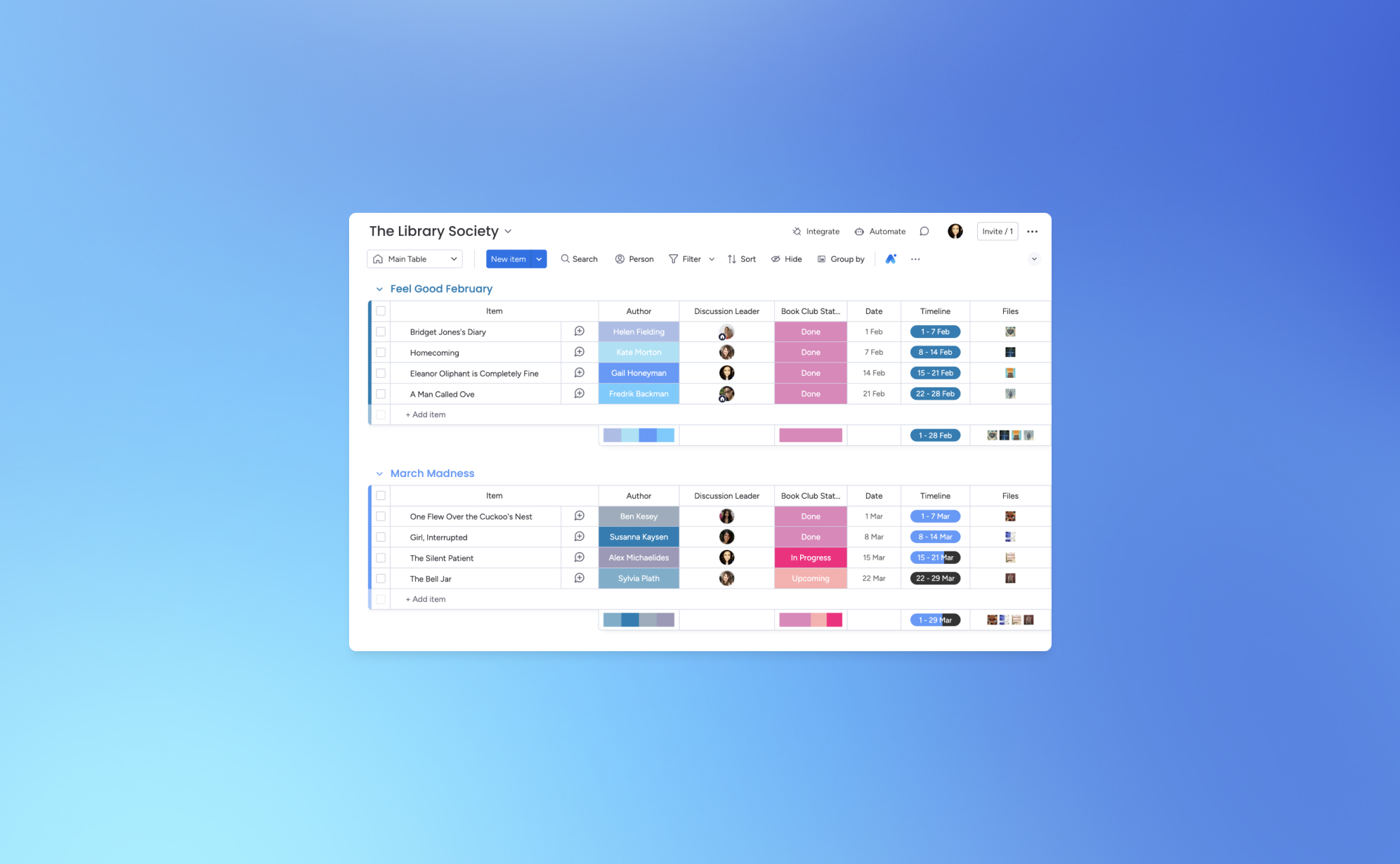
How to Back Up Your monday.com Boards
Let’s face it - losing your monday.com board can feel like a major setback for your project. One minute everything’s in order, and the next, things can spiral out of control. That’s why backing up your monday.com boards is crucial. Think of it as your safety net for ensuring that your team’s valuable data stays secure.
Whether you're managing multiple projects or dealing with complex workflows, having a reliable backup system in place can prevent data loss. Below, we’ll guide you through the process of backing up your monday.com boards using ProBackup and explore why it's essential for protecting your data.
Why You Need to Back Up Your monday.com Boards
Imagine working on an extensive project on monday.com, carefully organizing tasks, timelines, and team responsibilities, only to lose all of it due to an unexpected event. This kind of scenario happens more often than you might think. Having a solid backup strategy is not just a precaution—it’s a must to protect your project’s progress.
Here’s why backing up your monday.com boards is important:
Protection Against Data Loss
Data loss can happen for many reasons, including accidental deletions, software glitches, and cyberattacks. Losing critical project data can cause delays, disrupt team productivity, and impact client relationships. Regular backups safeguard your monday.com data and ensure that you can restore it quickly in case anything goes wrong.
Preparing for Unforeseen Events
While monday.com is a robust platform, no cloud-based system is immune to risks like server outages or data corruption. If such an event occurs, having backups allows you to restore your data fast, minimizing downtime and keeping your team on track. A solid backup plan is your insurance against these unpredictable scenarios.
Data Migration and Archiving
As your business evolves, you might need to move your data to a different platform or archive old projects. Backups make it easy to transition or archive data securely without losing vital information.
Compliance and Data Retention
Many industries have strict regulations regarding data retention and security. Regular backups can help you meet these compliance requirements by securely storing your project data over time.
How to Back Up Your monday.com Boards
With ProBackup, you can automate your monday.com board backups and save time. Here’s how to get started:
- Access Your monday.com Account:
- Log into your ProBackup account and go to the integrations section.
- Connect monday.com:
- Select the monday.com integration and follow the steps to securely connect your account.
- Select Your Boards:
- Choose which boards you want to back up. You can back up all boards or only the ones that are critical to your projects.
- Automatic Daily Backups
- ProBackup automatically backs up your Monday board data daily. No need to configure a custom schedule - your backups will run consistently every day, ensuring your data is always up to date.
- Monitor and Restore:
- From your ProBackup dashboard, you can easily monitor your backup history and restore data when needed.
Why Choose ProBackup for monday.com?
With ProBackup, you get more than just a backup - it’s a full solution that ensures the integrity of your monday.com data. Here are a few reasons why ProBackup is the right choice:
- Automated Backups: No need to remember manual backups - our system takes care of it.
- Restore Options: Restore entire boards or individual items, depending on your needs.
- Secure Data: All backups are encrypted, ensuring that your data is always protected.
- Compliance Support: Meet industry-specific regulations with easy access to data retention solutions.
Start Backing Up Your monday.com Boards Today
With ProBackup, securing your monday.com boards is simple, fast, and reliable. Don’t wait until it's too late—get started with automated backups and ensure your project data is safe and sound. Log into ProBackup today and start protecting your monday.com data with ease.
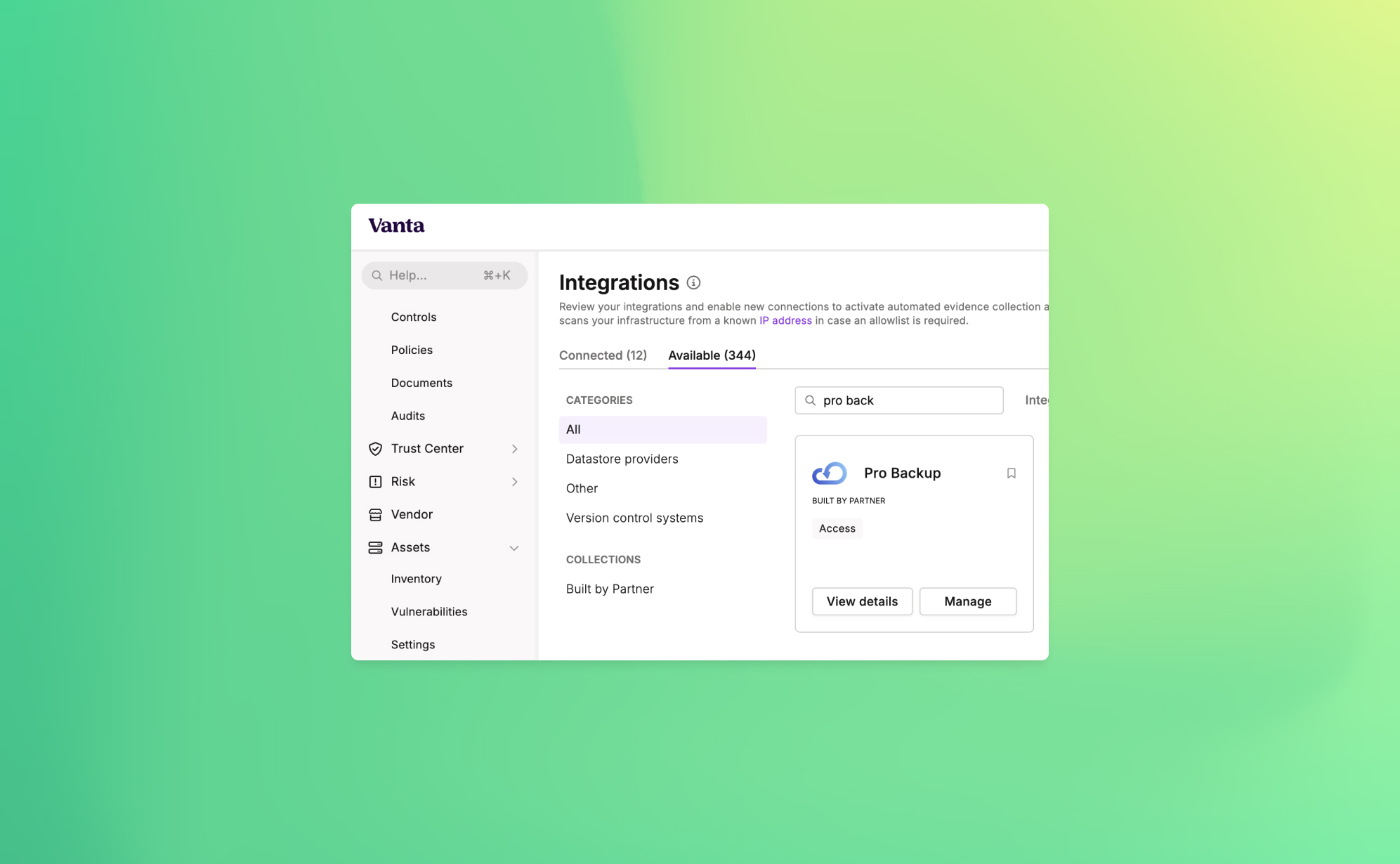
Announcing ProBackup's New Vanta Integration for SOC 2 Compliance

At ProBackup, our mission is to provide businesses with secure, reliable cloud backup solutions. As part of our commitment to security and compliance, we're excited to announce a new integration with Vanta, a leading platform that automates the path to SOC 2 compliance.
This new integration is designed to help companies strengthen their security posture by automating the compliance tests that are linked with the ProBackup platform. For organizations working towards or maintaining SOC 2 compliance, this integration provides both peace of mind and significant time savings.
Why SOC 2 Compliance Matters
SOC 2 (System and Organization Controls 2) is a crucial standard for SaaS companies, especially those dealing with sensitive customer data. It sets the guidelines for managing customer data securely, covering five key principles: security, availability, processing integrity, confidentiality, and privacy.
SOC 2 compliance assures your customers that your organization follows strict protocols to protect their data. Achieving SOC 2 compliance not only strengthens security but also builds trust and credibility with your clients.
Cloud Backups and SOC 2 Compliance
Cloud backups are a critical component of any organization's data protection strategy. However, simply having backups is not enough—SOC 2 compliance requires that backups are secure, monitored, and managed in line with strict protocols. The ProBackup + Vanta integration simplifies this process by automating the checks necessary to meet compliance requirements.
How the ProBackup + Vanta Integration Works
The integration includes 3 automated tests that Vanta runs to ensure your backup processes are secure and compliant with SOC 2 standards:
- Accounts deprovisioned when personnel leave (ProBackup): Ensures that user access to cloud backups is revoked when employees leave your organization.
- User accounts associated with users (ProBackup): Verifies that all backup accounts are correctly linked to an individual, reducing the risk of orphaned accounts.
- User accounts have MFA enabled (ProBackup): Confirms that multi-factor authentication (MFA) is enabled for all user accounts, adding an extra layer of protection.
These automated tests help your organization meet the following SOC 2 controls:
- Remote access MFA enforced: Ensures that all users accessing your systems remotely have MFA enabled, reducing the risk of unauthorized access.
- Unique production database authentication enforced: Guarantees that each user has a unique identifier for accessing the production environment, improving accountability and security.
Cloud Backups and SOC 2 Compliance
Cloud backups are a critical component of any organization's data protection strategy. However, simply having backups is not enough—SOC 2 compliance requires that backups are secure, monitored, and managed in line with strict protocols. The ProBackup + Vanta integration simplifies this process by automating the checks necessary to meet compliance requirements.
How to Get Started
To start using the new integration, simply go to the Integrations section within Vanta and link your ProBackup account. From there, the automated tests will continuously run in the background, helping your organization stay compliant without additional manual effort.
With this integration, you can rest easy knowing that your cloud backups are secure, compliant, and in line with industry best practices.

Why Cloud Backups Are Critical for SaaS Data Protection

With an increase in the number of online businesses, it has become customary for them to depend largely on Software as a Service (SaaS) platforms. These cloud-based tools are extremely useful in the optimization of processes and improving communication between employees. But with that great ease arises an important concern as well: what if you lose your data?
Many make the same mistake. They think everything is taken care of and their data is safely hosted – SaaS provides that peace of mind, but that is not entirely true. Indeed, they manage uptime and security. However, they do not protect you from accidental deletions or target attacks. This is where cloud backups protect consumers as well as many companies. Let's analyse why having cloud backups in place is essential for any business using SaaS tools,, and why such measures will save you from all headaches.
1. The Risk of Data Loss Is Real
It is very common to think that data loss will not happen to your business until it does. And the truth is that if you depend on your SaaS provider’s protection solely, that may leave you exposed more than you think. Here’s why:
- Human error: Mistakes happen. An employee leaves their hard drive plugged into a conference call system and a criminal comes in and deletes as much as possible from the poor man's hard drive.
- System glitches: Even the most reliable SaaS providers are oftentimes only 95% reliable. Programming or operator errors, hardware malfunction, power outages, and internet downtime are all common nuisance problems that waste people’s time as well as opportunities to create value in an organization.
In the absence of a substantially good backup strategy, making good the lost data may be so hard if not impossible. This is the reason why having an efficient cloud backup system is so vital.
2. Why Cloud Backups Are More Than Just a Safety Net
Cloud backup can be likened to an insurance policy – one you pray that you’ll never have to use but will be immensely grateful for how useful it is when the worst comes to the worst. This is exactly the reason they are so popular
- Backup fatigue: Because these are cloud backups, these plans will keep a copy of the data and that copy is going to be kept in other places away from where the SaaS provider’s office is located. Therefore, even if there are any inconsistencies with your SaaS data, you don’t have to fret as there’s a backup already in place B and ready to be utilized instead.
- Automatic updates: The most important feature? The majority of cloud storage backup solutions are automatic. So, once you decide how often to back up your information, you will never have to disturb yourself to back up the information regularly – your information will be backed up automatically.
Eventually, however, we can expect and appreciate cloud storage for backup and recovery of valuable information because in case the worst case scenario occurs, one does not lose information for good.
3. Cyberattacks and Ransomware: How Cloud Backups Can Save You
This age, especially after the growth of ransomware, brought the danger of cyber threats higher than ever. They take hold of the resources you have at this moment as well as your data and agree to unlock the data only for a huge fee. The damage in terms of business and processes might be preventive.
Luckily for our business, against ransomware attacks one of the most efficient measures would be the taking of online cloud backups. There is no point in stealing ANY of your SaaS data because you will always have a backup, which attackers will not be able to access.
To get more security, businesses mostly use services such as the Cheapest monthly VPN which keeps the internet traffic secure while the data is being backed up or changed. It is a clever, multi-level method to secure your information.
4. Best Practices for Cloud Backups in SaaS
If you wish to optimize the effectiveness of your cloud backups, there are several practices you should observe regarding your data.
- Backup frequently: Regularly, data loss is less likely when frequent backups are made.
- Use encryption: Encryption needs to be applied whenever and wherever your backups are being sent or kept.
- Test your backups: Make it a point to carry out some recovery testing regularly. The chances of accomplishing this in an actual crisis are quite slim so it is advisable to carry out this during a drill.
Conclusion
Cloud backups should not be considered as an additional feature: they are a must include in every strategy for SaaS data protection. They help prevent human errors, protect against hackers and assist in meeting legal requirements which is quite a valuable asset for your company. In the era we are living in, no one is too cautious about how they go about keeping the most important item in business – the data.
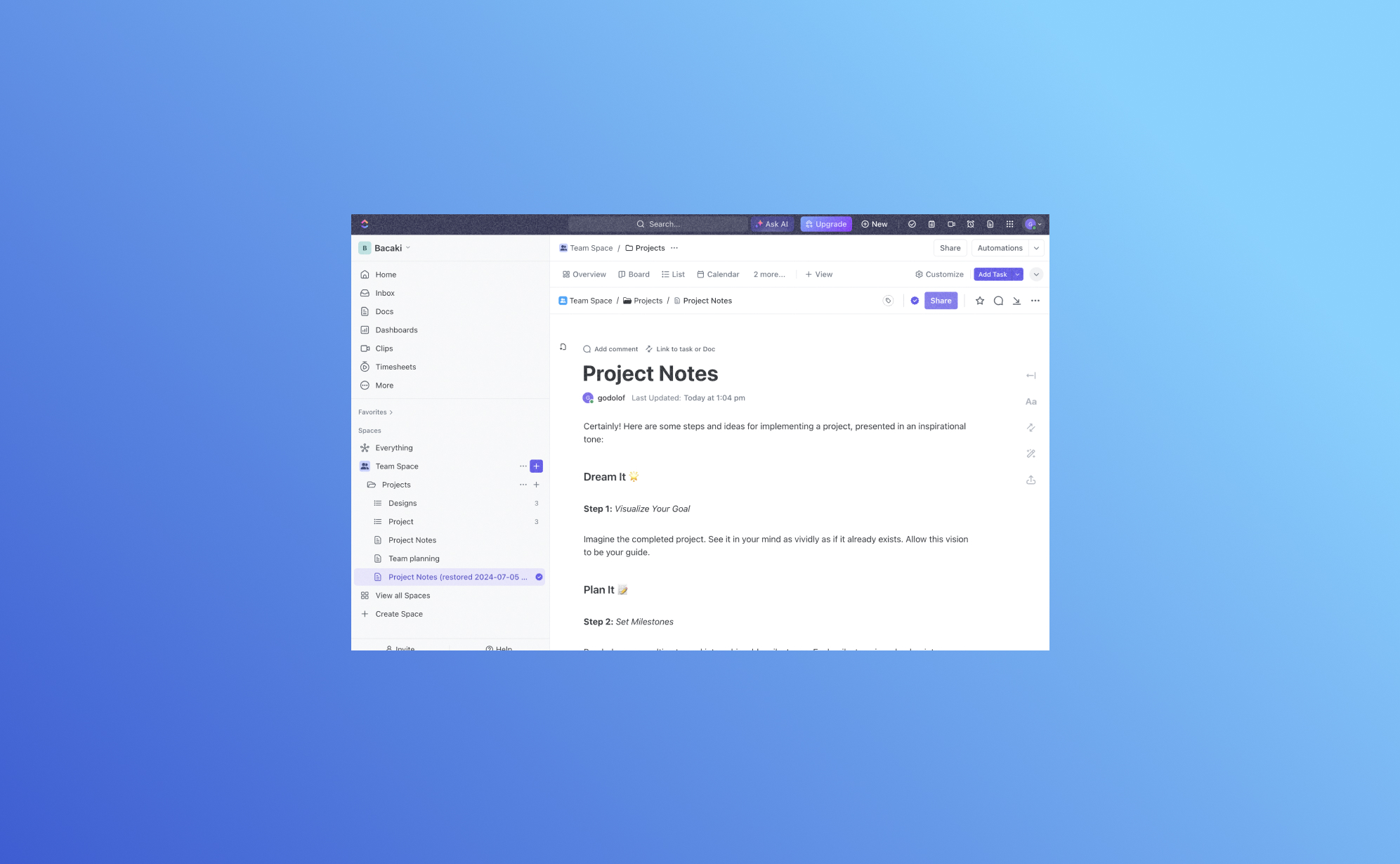
Actualización emocionante: Haga copias de seguridad y restaure los documentos de ClickUp con Pro Backup

Nos complace presentar una mejora significativa en Pro Backup: ¡ahora puede hacer copias de seguridad y restaurar sus documentos de ClickUp!
¿Por qué hacer copias de seguridad de sus documentos de ClickUp?
ClickUp Docs es una característica poderosa dentro del ecosistema de ClickUp, que permite a los equipos crear, editar y colaborar en documentos sin problemas. Desde planes de proyectos y notas de reuniones hasta bases de conocimiento y documentación del equipo, ClickUp Docs juega un papel vital en la organización y almacenamiento de información crítica. Perder estos datos puede ser perjudicial para sus operaciones comerciales. Por eso, tener una solución confiable de copia de seguridad y restauración es crucial.
Gracias a una actualización reciente del API de ClickUp, Pro Backup ahora puede extender sus robustas capacidades de copia de seguridad y restauración para incluir ClickUp Docs. De esta manera, puede asegurarse de que toda su valiosa documentación esté respaldada de manera segura y sea fácilmente recuperable, minimizando el riesgo de pérdida de datos y garantizando la continuidad del negocio.
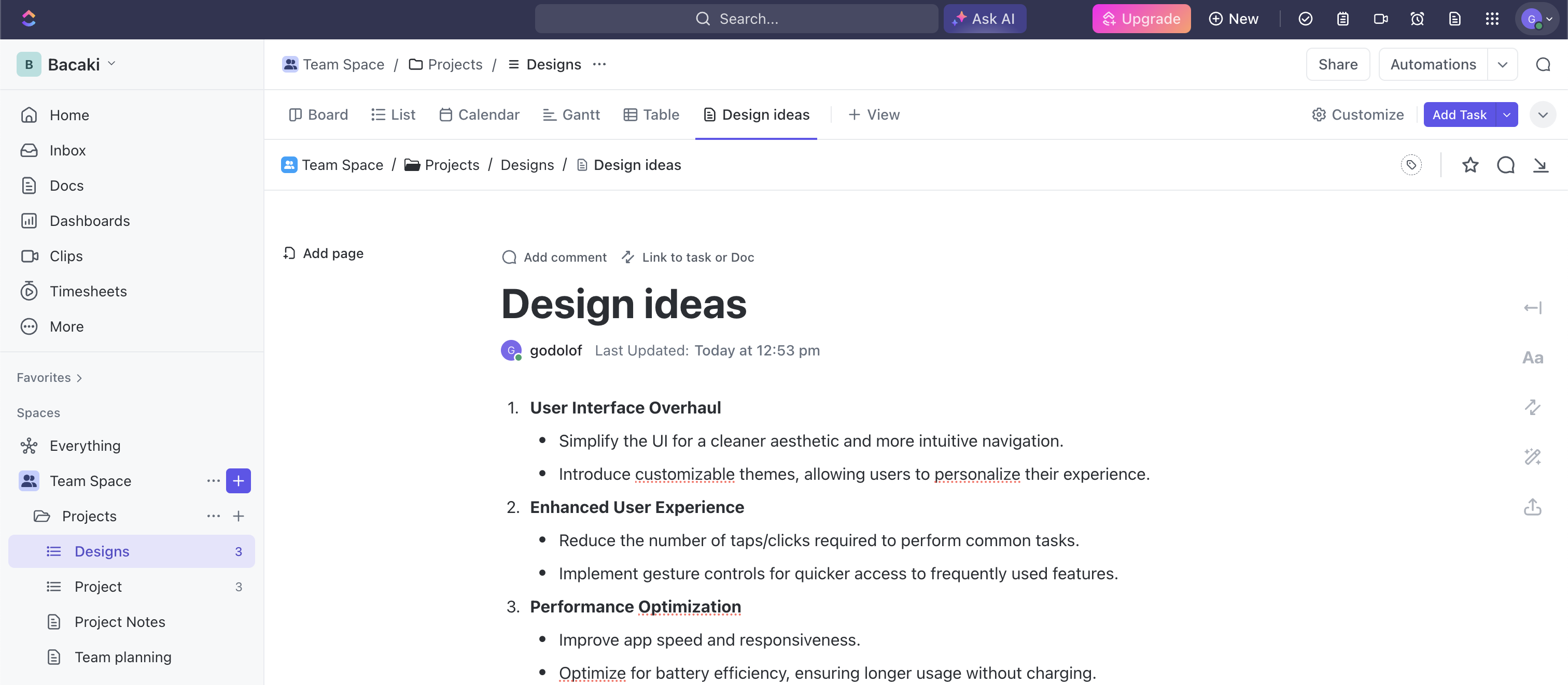
¿Cómo empezar?
Configurar la copia de seguridad de sus documentos de ClickUp es un proceso muy rápido y sencillo. Simplemente visite este enlace para crear su cuenta de Pro Backup y agregue ClickUp como una copia de seguridad a su cuenta. Aquí hay un tutorial de YouTube sobre cómo comenzar a respaldar sus datos de ClickUp. Una vez configurado, sus documentos de ClickUp se respaldarán regularmente sin necesidad de intervención manual. Esto asegura que sus datos siempre estén actualizados y seguros.
Si ya tiene una copia de seguridad activa para su cuenta de ClickUp, entonces sus documentos se agregarán automáticamente al alcance de la copia de seguridad.
¿Cómo ver sus documentos de ClickUp?
Para acceder a sus documentos, vaya a la página de Copias de Seguridad y haga clic en Docs en el panel izquierdo.
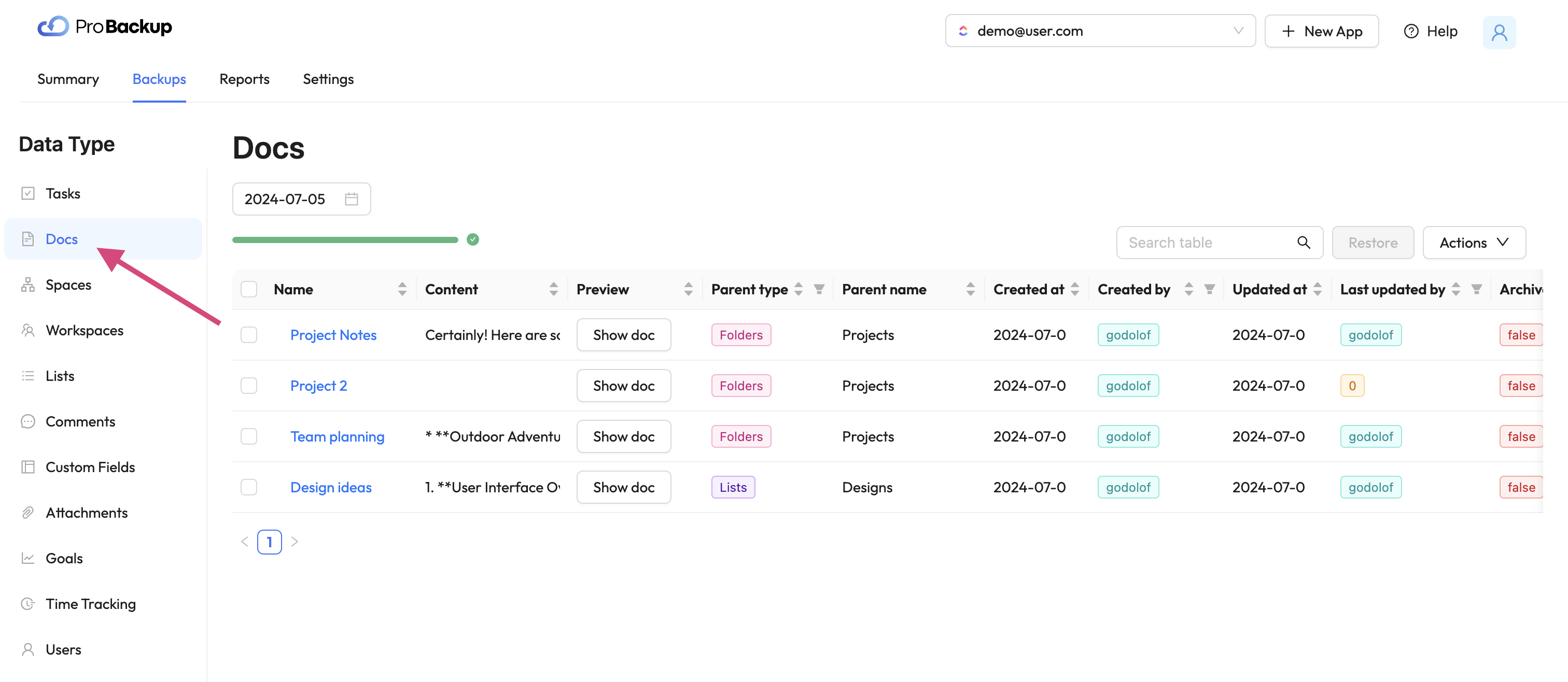
En la tabla, verá los documentos de ClickUp creados dentro de su cuenta. Recopilamos y respaldamos documentos a cada nivel: espacio de trabajo, lista y tarea. Para previsualizar su documento directamente en Pro Backup, haga clic en Mostrar Doc. Esto abrirá una ventana emergente con la última versión de su documento de ClickUp. Puede buscar una versión anterior de su documento cambiando la fecha de la versión por encima de la tabla.
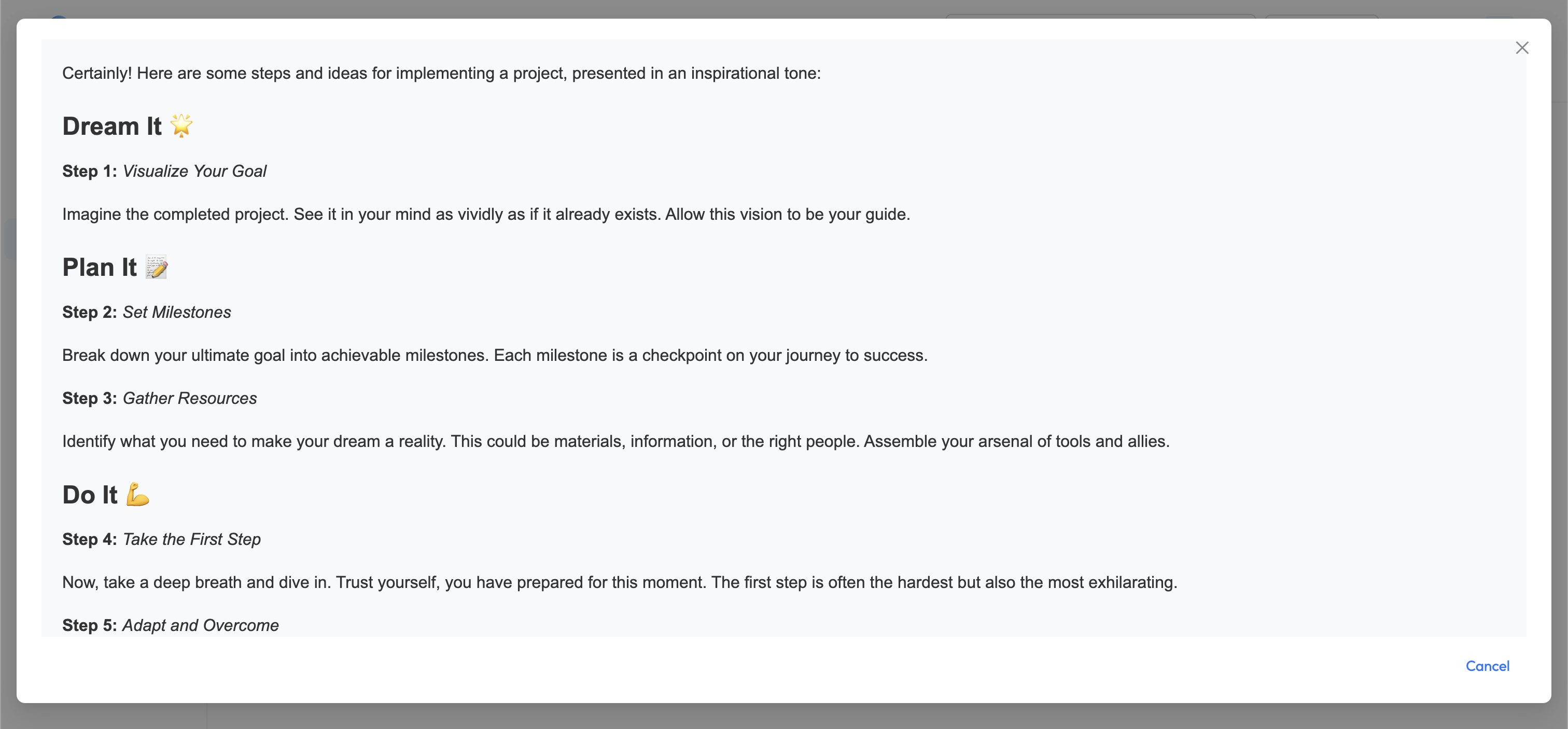
¿Cómo restaurar sus documentos de ClickUp?
Para recuperar y restaurar una versión anterior de cualquiera de sus documentos, seleccione el elemento en la tabla y haga clic en restaurar.
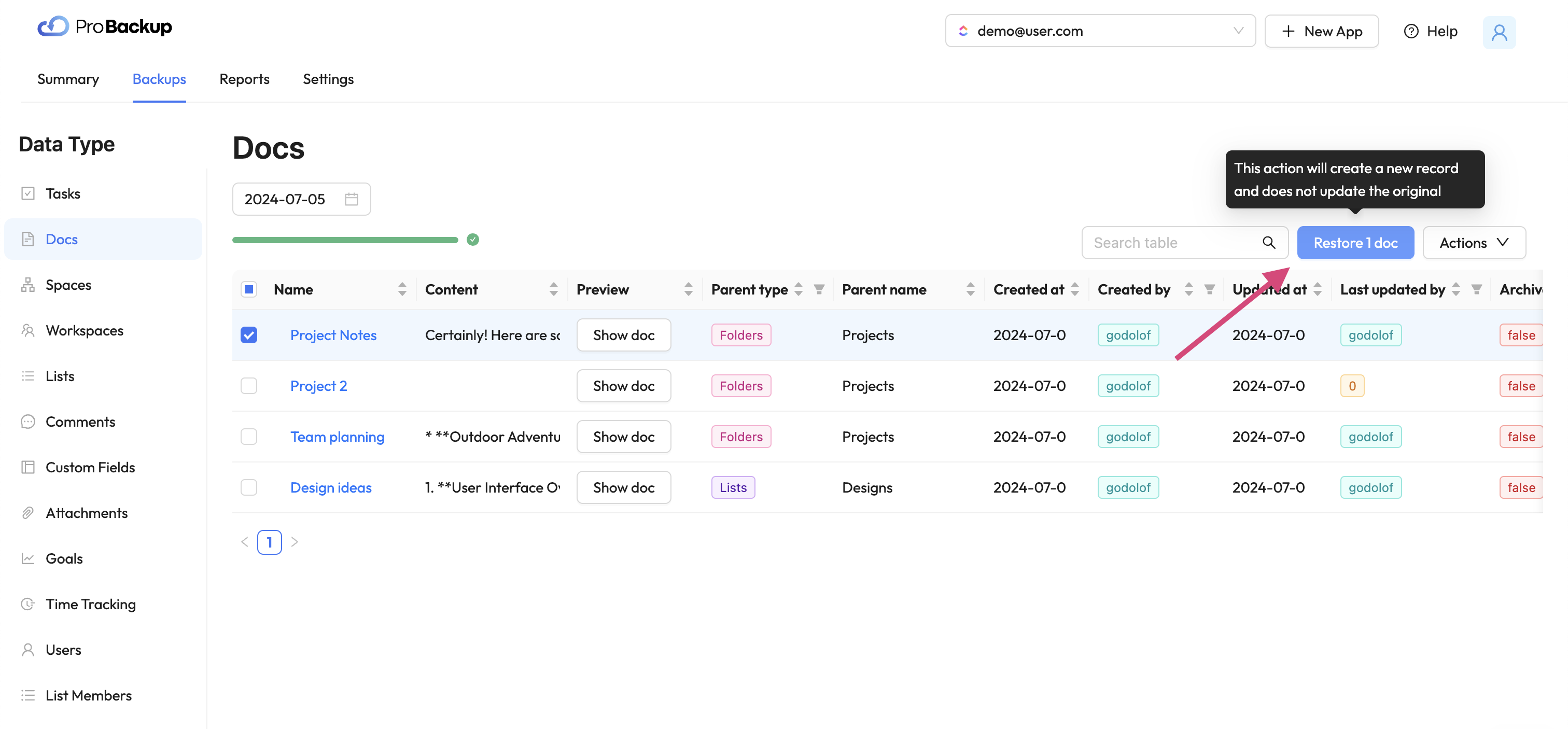
Una vez que haya restaurado un documento, se creará una nueva copia de este documento de ClickUp en su cuenta. El nombre del documento restaurado se le agregará la fecha de restauración. La funcionalidad de restauración le permite recuperar documentos que fueron eliminados de su cuenta de ClickUp, pero también documentos que aún están disponibles. Por ejemplo: puede ser útil restaurar una versión anterior de un documento, incluso cuando la versión más reciente aún esté disponible en su cuenta.
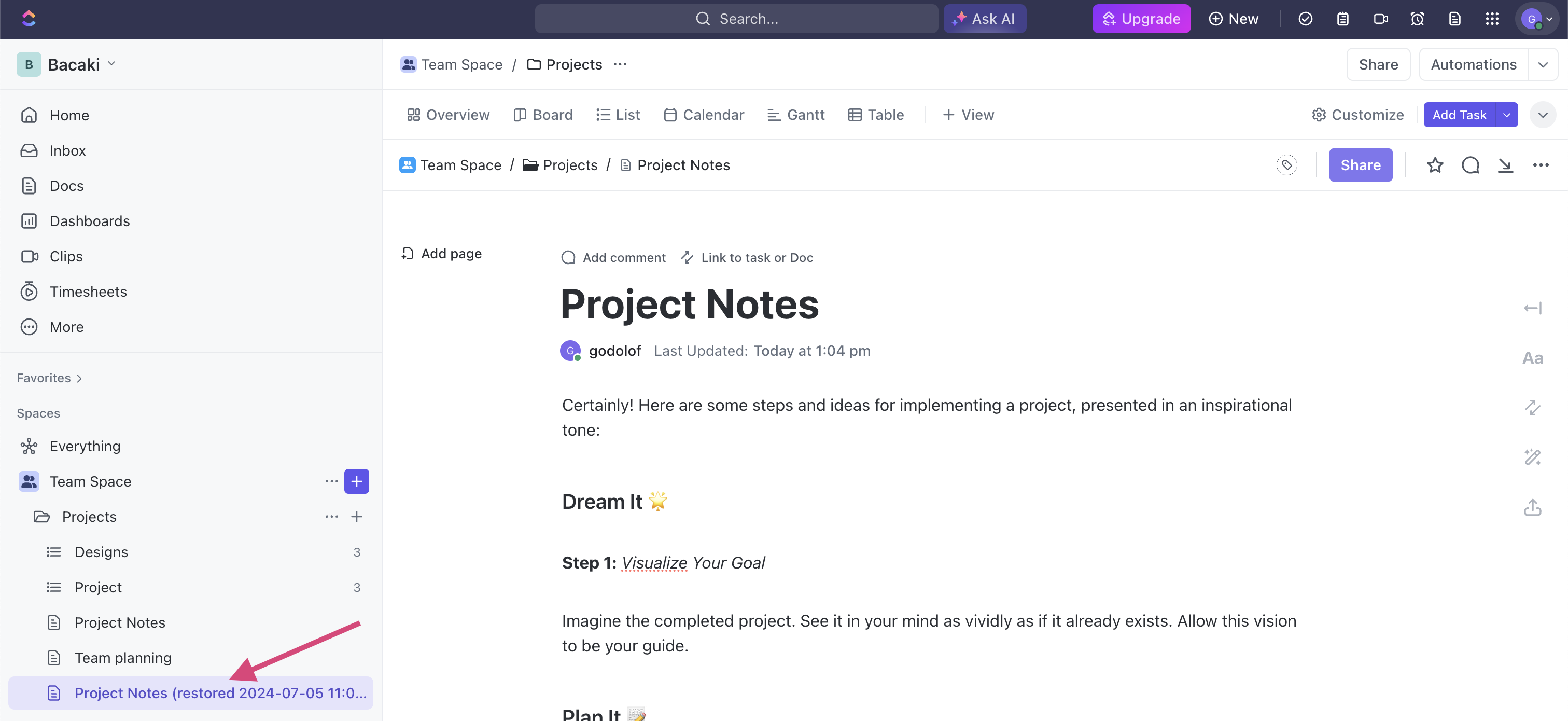
Comience a proteger sus documentos de ClickUp hoy
No espere hasta que sea demasiado tarde. Comience a proteger sus documentos de ClickUp con Pro Backup hoy y disfrute de la tranquilidad de saber que su documentación crítica está segura. Nuestra nueva función de copia de seguridad y restauración está diseñada para proporcionarle una solución robusta y confiable para salvaguardar sus datos.
Para obtener instrucciones más detalladas y soporte, visite nuestro centro de ayuda.
¡Manténgase seguro y proteja sus documentos de ClickUp con Pro Backup!

Las 3 últimas tendencias principales en seguridad de datos

La mayoría de las empresas modernas almacenan y transmiten digitalmente la información confidencial de sus clientes, empleados y otras partes interesadas. La tecnología de datos digitales aumenta la productividad de las empresas y les permite atender a sus clientes de manera más rápida y mejor.
Desafortunadamente, la información digital está bajo la amenaza constante de piratas informáticos y ciberdelincuentes de todo el mundo. Independientemente de dónde almacene y transmita la información su empresa, un pirata informático podría robar los datos o dañar el servidor en la nube que los almacena si no cuenta con las medidas de seguridad adecuadas para evitar este tipo de ataques.
La importancia de la seguridad de los datos
La seguridad de los datos se refiere a los procedimientos, procesos y tecnologías diseñados para proteger la información digital dondequiera que se transmita, como la computadora de un cliente, la red organizacional y los servidores y dispositivos de almacenamiento en la nube.
Las mejores medidas de seguridad de datos protegerán la información digital confidencial de la divulgación, el robo, el daño, la corrupción o el acceso no autorizado. Estas medidas de seguridad deben tener en cuenta las vulnerabilidades del hardware físico, las aplicaciones de software, la accesibilidad a los datos de los usuarios y los estándares de políticas organizacionales (CFI).
Todos los días existen nuevas amenazas a la información digital. Por este motivo, las empresas deben actualizar con frecuencia sus tecnologías y protocolos de seguridad de bases de datos para proteger mejor los datos contra el malware, el ransomware y otras amenazas de seguridad más recientes que circulan en Internet.
Si una empresa no protege sus datos de los ciberdelincuentes y sus ataques, podría poner en peligro la privacidad de sus clientes, reducir la productividad y dañar la reputación general de la empresa. Por eso, debe tomarse en serio la seguridad de los datos si quiere proteger la productividad y la integridad de su empresa.
Esté atento a las filtraciones de datos
Una violación de datos ocurre cuando una persona no autorizada o un tercero puede haber accedido, robado, copiado, modificado o recuperado información confidencial del servidor en la nube, la red o la computadora del cliente de una empresa (Wikipedia). Algunas personas también pueden denominarla filtración de datos o violación de seguridad, pero son lo mismo.
Las violaciones de datos pueden ocurrir incluso en los sistemas de seguridad más protegidos y actualizados. Estos son algunos ejemplos de violaciones comunes de la seguridad de los datos (Sutcliffe Insurance):
- Las credenciales de seguridad débiles son fácilmente susceptibles a los piratas informáticos
- Vulnerabilidades de las aplicaciones de software (p. ej., configuraciones deficientes, puertas traseras, etc.)
- Malware descargado involuntariamente en el sistema de seguridad
- Se conceden demasiados permisos de acceso (aumenta el riesgo de que los piratas informáticos obtengan acceso no autorizado a las cuentas de usuario)
- Credenciales de inicio de sesión robadas de usuarios autorizados
- Fallo al actualizar los protocolos y configuraciones de seguridad
- Ataques físicos a los sistemas de seguridad (amenazas internas)
- Falta de tecnologías de cifrado de datos
Las grandes empresas gastan millones de dólares en la prevención de la pérdida de datos cada año, pero siguen sufriendo violaciones de seguridad de datos de forma periódica. Estos son algunos ejemplos notables de violaciones de seguridad de datos famosas de los últimos años (Drapkin y Farrelly):
1) Violación de seguridad de T-Mobile: mayo de 2023
El famoso proveedor de servicios de telefonía móvil, T-Mobile, sufrió un ciberataque que afectó a unos 800 clientes. Según los informes, partes no autorizadas accedieron a datos confidenciales de los clientes, como tarjetas de identificación, números de seguridad social, números de seguridad social e información de contacto. Fue la segunda violación de seguridad de T-Mobile en un año.
2) Violación de seguridad en Chick-fil-A: enero de 2023
Se sospechó de actividad sospechosa en varias cuentas de clientes de la popular cadena de restaurantes de comida rápida Chick-fil-A. La empresa instó a los clientes a denunciar cualquier actividad sospechosa o inusual en sus cuentas, como cualquier actividad de inicio de sesión extraña. Es posible que terceros no autorizados hayan accedido a los nombres, números de teléfono, direcciones de correo electrónico, direcciones físicas e información de pago almacenada de algunos clientes.
3) MGM Resorts International — septiembre de 2023
MGM Resorts International sufrió un ciberataque de ransomware, lo que redujo su productividad operativa y le costó a la empresa alrededor de 80 millones de dólares en ingresos perdidos en menos de una semana. Es posible que el hacker haya utilizado la técnica de «ingeniería social» para romper las defensas de ciberseguridad de la empresa. La lucha contra la ingeniería social requiere una mejor formación de los empleados y la capacidad de detectar los intentos de suplantación de identidad y hostigamiento en línea.
Las últimas tendencias en seguridad de datos
Las empresas de todos los sectores están deseosas de buscar formas eficaces de proteger sus sistemas informáticos y servidores de almacenamiento de datos en la nube de los tipos más comunes de ciberataques modernos, como la suplantación de identidad y el ransomware. Por este motivo, los nuevos métodos y protecciones de seguridad de datos están de moda casi todos los meses.
Estas son las cinco tendencias más recientes en metodología y tecnología de seguridad de datos (DeVry University):
1) Aprendizaje automático e inteligencia artificial
El aprendizaje automático es una práctica de seguridad de datos que utiliza el poder de la inteligencia artificial para localizar las ciberamenazas y vulnerabilidades en un sistema de seguridad. Es una forma más rápida, económica y eficaz para que las empresas protejan sus datos sin depender exclusivamente de los humanos. Después de todo, los humanos son más propensos a cometer errores que la IA.
El aprendizaje automático es el futuro de la seguridad en la nube y la prevención de fugas de datos. La IA es una forma más sofisticada de seguridad de datos en la computación en nube. Aunque actualmente no son muchas las empresas que utilizan el aprendizaje automático para protegerse contra la pérdida de datos, solo es cuestión de tiempo que se convierta en la nueva norma en materia de seguridad de datos en la nube.
Por supuesto, hay muchos servicios de protección de datos disponibles para ayudar a las empresas que están listas para implementar protecciones de aprendizaje automático en sus sistemas de seguridad de datos. Le recomendamos que actúe lo antes posible para anticiparse a los ataques antes de que ocurran.
2) Autenticación multifactorial
¿Ha notado que la mayoría de las empresas ahora exigen a sus clientes que envíen al menos dos o más credenciales de usuario para verificar sus identidades antes de iniciar sesión en sus cuentas? Este método de seguridad de inicio de sesión de varios niveles se denomina autenticación multifactor.
La autenticación multifactorial normalmente se aplica a las cuentas personales. Algunas empresas exigen que los usuarios envíen varias credenciales para iniciar sesión en sus cuentas, mientras que otras solo lo hacen de forma opcional.
Por ejemplo, un usuario puede tener que enviar un nombre de usuario y una contraseña como una sola credencial. Luego, en la siguiente pantalla, es posible que deba enviar un código temporal de seis dígitos a su número de teléfono celular. Este método de autenticación de doble capa ayuda a garantizar que el verdadero propietario de la cuenta sea el que inicia sesión.
3) Firewall como servicio
El firewall como servicio (FWaaS) es un nuevo servicio de seguridad de firewall en la nube que bloquea posibles ataques de malware y otros ataques maliciosos en una red antes de que lleguen a un servidor en la nube o al hardware de la computadora que almacena información confidencial.
El FWaaS es una gran mejora con respecto al software de firewall tradicional porque una sola consola de computadora puede administrar toda la protección de seguridad de la red. En otras palabras, puede gestionar la protección por firewall de toda una red de ordenadores desde una consola sin tener que actualizar los ordenadores por separado.
Por qué necesita copias de seguridad en la nube para su empresa
¿Dispone de copias de seguridad en la nube para proteger los datos de su empresa en caso de un ataque de malware, un fallo de hardware u otro incidente que pueda provocar la pérdida o el robo de sus datos? Sin una copia de seguridad en la nube, no podrá recuperar los datos perdidos o robados derivados de estos incidentes.
ProBackup ofrece servicios profesionales de respaldo y seguridad de datos en la nube para empresas de todos los sectores. Podemos proteger los datos confidenciales de su empresa guardando copias de seguridad del almacenamiento cifrado en la nube con regularidad. De este modo, si un ciberdelincuente ataca sus servidores de datos en la nube, puede restaurar los datos perdidos mediante las copias de seguridad de los datos generadas anteriormente. Nunca más tendrá que preocuparse por perder datos a causa de los ciberataques.
Referencias
- DeVry University: se esperan 15 tendencias de ciberseguridad en 2023. devry.edu. (n.d.). https://www.devry.edu/blog/cyber-security-trends.html
- Instituto de Finanzas Corporativas (CFI). Seguridad de datos. (2023, 21 de noviembre). https://corporatefinanceinstitute.com/resources/data-science/data-security/
- Farrelly, J. (2023, 14 de diciembre). Violaciones de datos empresariales de alto perfil en 2023. Electric.ai https://www.electric.ai/blog/recent-big-company-data-breaches
- Kaspersky. (2023, 19 de abril). Las diez principales tendencias de ciberseguridad. usa.kaspersky.com. https://usa.kaspersky.com/resource-center/preemptive-safety/cyber-security-trends
- Sutcliffe Insurance. (2018, 8 de octubre). Las 8 causas más comunes de violación de datos. Seguro Sutcliffe. https://www.sutcliffeinsurance.co.uk/news/8-most-common-causes-of-data-breach/
- Fundación Wikimedia. (2023, 11 de diciembre). Violación de datos. Wikipedia. https://en.wikipedia.org/wiki/Data_breach
- Drapkin, Aaron. (2023, 12 de diciembre). Las violaciones de datos que se han producido en 2023 hasta ahora: lista actualizada. Tech.co. https://tech.co/news/data-breaches-updated-list
.jpg)
Presentamos Pro Backup 2.0: un nuevo punto de referencia en soluciones de respaldo en la nube

Estamos encantados de presentar la última versión de Pro Backup. Esta actualización no es solo una actualización, es un salto adelante, diseñado para hacer que el proceso de copia de seguridad sea más fácil y seguro.
¿Por qué actualizar?
Hemos escuchado tus comentarios y hemos realizado importantes mejoras para ofrecerte un mejor servicio. Estas son algunas de las principales características que diferencian a la nueva versión:
Mayor rendimiento y seguridad
Hemos optimizado nuestros algoritmos y fortalecido los protocolos de seguridad para garantizar que sus datos se respalden más rápido y se almacenen con la máxima seguridad. Nuestro equipo de ingeniería ha rediseñado todos los motores de copia de seguridad y sincronización partiendo de cero, aplicando las lecciones aprendidas tras más de 10 años de experiencia. Además, hemos añadido algunas medidas de seguridad nuevas, como las cuentas protegidas con contraseña, la autenticación de dos factores y el inicio de sesión único (el SSO estará disponible a finales de este mes).
Interfaz de usuario fresca y súper rápida
La nueva interfaz de usuario ofrece una experiencia más intuitiva, optimiza las funcionalidades y presenta un espacio de trabajo ordenado. Snapshot y Recovery se han fusionado para Respaldos, lo que facilita la búsqueda en las copias de seguridad de los datos y la comparación de las versiones de las copias de seguridad. Las tablas de datos ahora también se cargan a la velocidad del rayo, lo que permite ver y exportar las copias de seguridad de los datos mucho más rápido.
La nueva Informes La página le brinda más información sobre los procesos de copia de seguridad y restauración y le informará sobre posibles advertencias o problemas.
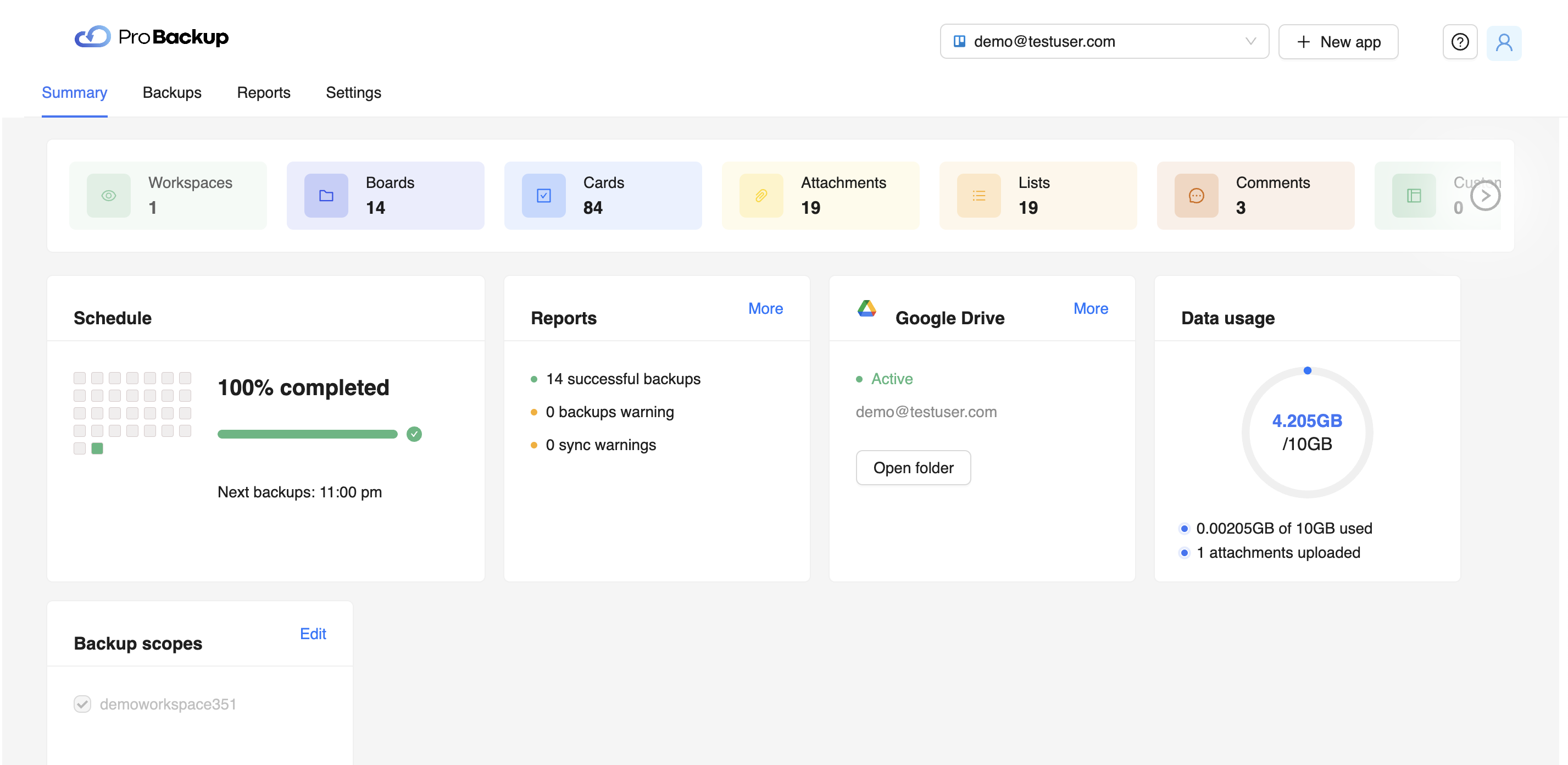
Invitaciones de equipo
Ahora puedes incorporar fácilmente a todo tu equipo. Envía invitaciones directamente desde la aplicación para compartir tus copias de seguridad de datos y añadir los datos de los miembros de tu equipo a la copia de seguridad.
Administre múltiples copias de seguridad en una sola cuenta
Se acabaron los malabares entre diferentes cuentas para distintas aplicaciones. Ahora puede gestionar todas sus copias de seguridad desde un único panel de control.
Cómo actualizar
Inicia sesión en tu cuenta Pro Backup existente. Siga las instrucciones para realizar la transición a la nueva versión.
Si necesitas ayuda durante la transición, nuestro equipo de soporte está disponible en support@probackup.io
Reflexiones finales
Creemos que esta actualización redefinirá lo que espera de un servicio de respaldo en la nube. Anímate a probar la nueva versión y cuéntanos tu opinión.
¡Brindemos por copias de seguridad más inteligentes, seguras y rápidas!
- El equipo de Pro Backup
.jpg)
¿Cómo hacer una copia de seguridad de tus tableros de Trello?

Seamos sinceros: perder tu tablero de Trello es como perder una parte del alma de tu proyecto. A todos nos ha pasado: un minuto, todo está organizado y, al siguiente, es un caos. Por eso es crucial hacer copias de seguridad de tus tableros de Trello. Considéralo tu red de seguridad digital.
Tanto si eres un profesional independiente que trabaja con varios clientes como si formas parte de un equipo que gestiona proyectos de gran envergadura, mantener tus datos de Trello seguros debe ser una prioridad absoluta en caso de que sea necesaria la recuperación de datos. Hay un método para todos los gustos, desde enfoques manuales hasta opciones de copia de seguridad de terceros. A continuación, te explicamos los pormenores de las copias de seguridad de placas de Trello para que puedas elegir la mejor opción para tus necesidades.
Por qué necesitas hacer una copia de seguridad de tu tablero de Trello
Imagina trabajar en un intrincado proyecto en Trello, organizando meticulosamente cada tarjeta y lista, solo para perderlo todo en un abrir y cerrar de ojos. Este escenario de pesadilla es más plausible de lo que piensas. El mundo digital es impredecible y las placas de Trello no son la excepción. Hacer copias de seguridad de tus tableros no solo es algo bueno, sino que es algo imprescindible para proteger tu arduo trabajo.
Hacer copias de seguridad de tus placas de Trello es crucial por varios motivos, y entenderlos puede ayudarte a apreciar la importancia de una buena estrategia de respaldo. He aquí por qué es esencial:
Protección contra la pérdida de datos
La razón principal para hacer copias de seguridad de las placas de Trello es protegerlas contra la pérdida de datos. Esto puede ocurrir de varias maneras, como la eliminación accidental de un tablero o de información crítica, problemas de software o ciberataques.
La pérdida de datos críticos del proyecto puede retrasar considerablemente los plazos, interrumpir el flujo de trabajo del equipo e incluso afectar a las relaciones con los clientes. Hacer copias de seguridad de tus tableros garantiza que no perderás la información de tu proyecto.
Protección contra eventos imprevistos
Trello, si bien es fiable, funciona en la nube, que es vulnerable de forma innata a ciertos riesgos. Es posible que se produzcan problemas como las interrupciones del servidor o la corrupción de datos, aunque poco frecuentes.
Si ocurriera un evento como ese, tener una copia de seguridad en la nube significa que puede restaurar los datos de su proyecto rápidamente, minimizando el tiempo de inactividad y manteniendo la productividad de su equipo por buen camino. Las copias de seguridad son tu red de seguridad en estos escenarios poco frecuentes pero posibles.
Facilitar la migración y el archivado de datos
A veces, sus necesidades pueden cambiar. Si una plataforma como Trello no es la mejor para tu modelo de negocio, deberías poder transferir tus datos.
Al hacer la transición a una nueva herramienta de gestión de proyectos o archivar proyectos antiguos, las copias de seguridad garantizan que sus datos estén protegidos durante el proceso.
Necesidades reglamentarias y de cumplimiento
Las empresas tienen muchas leyes, reglas y estándares regulatorios que deben cumplirse a la hora de proteger los datos. Estos requisitos pueden variar según la industria en la que trabaje y el tipo de datos que almacene, pero contar con un medio para hacer copias de seguridad de sus datos es seguro.
Las copias de seguridad periódicas pueden ser parte del cumplimiento de los requisitos de retención de datos específicos del sector, lo que garantiza el cumplimiento de las normativas del sector.
Exportación manual del contenido
Exportar el contenido de Trello manualmente es un proceso sencillo y paso a paso que garantiza que tengas una copia de seguridad de la placa para la recuperación de datos, si es necesario.
- Accede a tu tablero de Trello: Empieza por abrir el tablero de Trello del que quieres hacer una copia de seguridad.
- Abre el menú del tablero: Busca el botón «Mostrar menú» en el lado derecho de tu tablero y haz clic en él.
- Busque las opciones «Más»: En el menú, hay una opción llamada «Más». Haz clic aquí para ver los ajustes adicionales.
- Selecciona «Imprimir y exportar»: En la sección «Más», encontrarás «Imprimir y exportar». Aquí es donde puedes iniciar el proceso de exportación.
- Elija el formato de exportación: Trello te permite exportar tu placa en formato JSON. Selecciona esta opción para capturar todos los detalles, como listas, tarjetas y comentarios.
- Descargar y guardar: Una vez que selecciones JSON, los datos de tu placa estarán preparados para su descarga. Guarda el archivo en una ubicación segura de tu ordenador.
Si bien este método es sencillo y no requiere herramientas especiales, es importante recordar que se trata de un proceso manual. Debes repetir estos pasos periódicamente para cada placa de la que desees hacer una copia de seguridad, por lo que es ideal para aquellas que tienen menos placas o para necesidades ocasionales de copia de seguridad. Programar copias de seguridad con regularidad puede ayudarte a mantener tus datos actualizados.
Respaldo automatizado con soluciones de terceros
La copia de seguridad automatizada con soluciones de terceros y scripts de GitHub proporciona formas eficientes y diversas de proteger tus tableros de Trello. Cada una se adapta a diferentes necesidades y niveles de experiencia técnica. Algunas de las principales opciones de terceros son:
Secuencias de comandos de GitHub para Trello Backup:
Los scripts de GitHub, ideales para quienes tienen conocimientos técnicos, permiten realizar copias de seguridad automatizadas al interactuar directamente con la API de Trello.
Los usuarios pueden personalizar estos scripts para programar copias de seguridad periódicas en su solución de almacenamiento preferida. Este método ofrece mucho control y personalización, pero su configuración y mantenimiento requieren un cierto nivel de conocimientos de codificación.
Respaldo profesional
Pro Backup está diseñado para ofrecer facilidad y eficiencia, y es perfecto para las empresas que buscan una solución de respaldo sencilla. Se conecta sin problemas con tu cuenta de Trello y realiza copias de seguridad periódicas de forma automática.
El servicio garantiza que tus datos de Trello, incluidas todas las placas, tarjetas y archivos adjuntos, se almacenen de forma segura y se puedan restaurar fácilmente.
Cada método permite hacer copias de seguridad de tus placas Trello de forma regular y segura. Se adaptan a diferentes preferencias, ya sea que busques una forma rápida de proteger tus tableros de Trello o quieras tener acceso a las versiones detalladas de todos tus tipos de datos (como las configuraciones de campo, los archivos y los comentarios).
Probando Pro Backup para placas Trello
Pro Backup ofrece una solución fiable y sin fisuras para proteger tus placas Trello. Su enfoque fácil de usar, las copias de seguridad automáticas y la cobertura completa de todos los datos de Trello lo convierten en una herramienta inestimable para cualquier empresa que quiera proteger sus datos de gestión de proyectos.
En lugar de esforzarse y perder tiempo con copias de seguridad manuales, aproveche la facilidad y la seguridad de Pro Backup. Visite Pro Backup hoy mismo y comience su camino hacia una copia de seguridad de datos segura y sin esfuerzo. Su tranquilidad está a solo unos clics de distancia.

¿Cómo protegen sus datos las aplicaciones SaaS B2B?

Muchas empresas dependen de las aplicaciones de software como servicio (SaaS) para operar y administrar sus organizaciones. Las aplicaciones SaaS se utilizan para gestionar proyectos internos, ciclos de desarrollo, venta de entradas y relaciones con los clientes. Algunos ejemplos de las aplicaciones SaaS más populares para empresas son DocuSign, HubSpot, Jira, monday.com, Slack y Trello.
¿Sabes qué tienen en común todas estas aplicaciones? Cada una transmite y almacena datos confidenciales en servidores en la nube para proporcionar un acceso rápido y fácil a los usuarios comerciales. Por ello, las empresas de aplicaciones tienen la obligación de asegurar y proteger todos sus datos almacenados y transmitidos. Las empresas de aplicaciones no solo tienen la obligación moral de proteger los datos de sus usuarios, sino que también es una obligación legal.
En esta entrada del blog analizamos en profundidad cómo estos proveedores de SaaS proyectan sus datos, cuáles son los principales riesgos de seguridad y cómo puede mitigarlos.
¿Cómo transmiten sus datos las aplicaciones SaaS?
La copia de seguridad y la seguridad de los datos de SaaS son esenciales para proteger la privacidad de los usuarios cuando las empresas envían información a través de una plataforma de software basada en suscripciones. Sin embargo, para comprender los posibles riesgos de seguridad de los datos de una plataforma de este tipo, primero hay que entender cómo se transmiten los datos de SaaS.
Los datos se transmiten a través de las tres ubicaciones siguientes:
- El servidor en la nube
- La red/ Internet
- La computadora del cliente
El servidor en la nube (1) aloja el marco de la aplicación de software y almacena los datos de todos los clientes de la aplicación. Un cliente descargará la aplicación de software en su ordenador (2) o dispositivo móvil para acceder a ella. La red (3) es la vía cibernética responsable de transmitir información entre el servidor en la nube y la aplicación de software descargada en la computadora del cliente.
Cuando el cliente realiza acciones y guarda contenido en la aplicación, los datos actualizados se transmiten a través de la red y se almacenan en el servidor en la nube. Como resultado, el cliente puede acceder a sus datos desde cualquier computadora o dispositivo móvil que tenga la aplicación descargada. Todo lo que tienen que hacer es iniciar sesión en su cuenta SaaS con sus credenciales de nombre de usuario y contraseña para recuperar los datos almacenados de la nube.
Los 3 principales riesgos de seguridad de datos para las aplicaciones SaaS
Pueden producirse varios riesgos potenciales para la seguridad de los datos en cualquiera de las tres ubicaciones de transmisión de datos: el servidor en la nube, la red y la computadora del cliente. El nivel de riesgo depende del tiempo y el esfuerzo que una empresa de SaaS haya invertido en proteger su sistema de almacenamiento en la nube, su red y su aplicación de usuario.
Algunas aplicaciones SaaS son más seguras que otras. Por lo tanto, debe ser consciente de los posibles riesgos que implican los datos de SaaS para poder buscar formas alternativas de aumentar la seguridad de sus datos de SaaS.
Estos son los tres principales riesgos de datos de SaaS a continuación:
1) Secuestro del sistema
Los ciberdelincuentes suelen atacar las computadoras de la red SaaS porque son las menos seguras y las más vulnerables. Dado que los ordenadores de la red transmiten datos confidenciales de forma activa, los ciberdelincuentes tienen más posibilidades de acceder a los sistemas. Una vez que eso suceda, los ciberdelincuentes podrían secuestrar las cuentas de los usuarios, acceder a datos confidenciales y cargar virus, malware o ransomware para destruir los sistemas informáticos.
2) Aplicación SaaS mal configurada
Las empresas de SaaS deben configurar adecuadamente su aplicación y su arquitectura con los protocolos de seguridad más recientes para evitar las violaciones de la seguridad de los datos y los ciberataques. Lamentablemente, las empresas de SaaS a veces configuran mal sus aplicaciones o no actualizan los protocolos de seguridad. Esta falla hace que las aplicaciones SaaS sean extremadamente susceptibles a los ciberataques y al acceso no autorizado a la información confidencial de los usuarios.
3) Falta de seguimiento y supervisión de los intentos inusuales de acceso a los datos
Los ciberdelincuentes suelen aprovecharse de las aplicaciones SaaS mal supervisadas. Pueden realizar varios intentos de inicio de sesión utilizando varios métodos de pirateo para obtener acceso no autorizado a las cuentas de los usuarios. Si los operadores del software de las aplicaciones SaaS no supervisan activamente las actividades de inicio de sesión inusuales, no detectarán un ciberataque pendiente antes de que se produzca.
Los 4 mejores métodos de protección de datos para aplicaciones SaaS
Las mejores empresas de aplicaciones SaaS utilizan métodos de protección de datos altamente eficaces para proteger los datos de los usuarios y evitar el acceso no autorizado. Pero si no está satisfecho con las funciones de protección de datos de una aplicación SaaS en particular, busque integraciones de seguridad de datos de terceros para mejorar la protección de datos de su empresa cuando utilice la aplicación. Aprenderá sobre un ejemplo a medida que continúe leyendo.
A continuación, se muestran los cuatro métodos principales de protección de datos:
1) Protección de datos de respaldo en la nube
Algunas empresas de SaaS pueden hacer copias de seguridad de los datos almacenados en la nube en caso de que se eliminen de forma accidental o malintencionada. Una copia de seguridad en la nube crea una copia guardada de la información actualmente almacenada y la coloca en un lugar seguro donde nunca se puede sobrescribir ni modificar. Garantizará que pueda recuperar sus datos en cualquier circunstancia, por ejemplo, después de un ataque de ransomware, un virus o un error al anular los datos.
Sin embargo, no todas las aplicaciones SaaS tienen funciones de respaldo en la nube para restaurar los datos perdidos. Es por eso que es posible que necesite usar una aplicación de respaldo como servicio (BaaS) para proteger los datos confidenciales de sus aplicaciones SaaS y garantizar que nunca los pierda. Todo lo que necesita hacer es encontrar una aplicación BaaS fiable que pueda integrarse fácilmente en sus aplicaciones SaaS.
Por supuesto, recomendamos usar Respaldo profesional como su aplicación de respaldo como servicio designada. Muchas empresas de todo el mundo confían en Pro Backup y le permite hacer copias de seguridad de los datos en muchas aplicaciones SaaS populares basadas en la nube, como Airtable, Jira y Trello. Cuenta con varias opciones de integración sencillas para realizar copias de seguridad de sus valiosos datos sin problemas.
Pro Backup también cuenta con una protección de cifrado avanzada (256 bits) para proteger sus copias de seguridad y hacer que los datos se puedan recuperar siempre que los datos originales se pierdan o destruyan. La mejor parte es que todos los miembros del equipo de tu cuenta de usuario de SaaS pueden utilizar Pro Backup con una sola licencia.
2) Cifrado de datos
Cifrar los datos de respaldo es esencial, pero también debe cifrar los datos transmitidos y almacenados. Las brechas de seguridad suelen producirse dentro de la red, lo que permite a los ciberdelincuentes ver información confidencial no cifrada o mal cifrada. Sin embargo, si utilizas una clave de cifrado de 256 bits para proteger tus datos del acceso no autorizado a la red, puedes evitar que los ciberdelincuentes accedan a ellos.
Las empresas profesionales de SaaS no permitirán la transmisión de datos a través de FTP o HTTP porque se ven fácilmente comprometidos. En su lugar, utilizarán métodos de cifrado de datos más seguros, como el cifrado de datos de transporte (TDE) o la seguridad de la capa de transporte (TLS).
3) Autenticación de usuario
Los sistemas de datos seguros utilizan certificados de clave digital para verificar las identidades de los usuarios y evitar el acceso no autorizado a sus datos. Prácticamente todas las empresas de SaaS utilizan certificados de claves o servicios de depósito de claves para aumentar la seguridad del inicio de sesión de los usuarios y garantizar que solo las personas autorizadas puedan acceder correctamente a sus datos. Estas claves pueden contener una serie de números cifrados que actúan como firmas digitales para los usuarios. Se crea una nueva clave digital cifrada cada vez que un usuario inicia sesión en su cuenta.
4) Supervise todos los intentos de inicio de sesión
La supervisión del sistema de back-end en la nube es otra tarea de seguridad fundamental de las empresas de SaaS. Deben supervisar y registrar todos los intentos de inicio de sesión para rastrear actividades sospechosas y posibles delitos cibernéticos. Cuando una empresa de SaaS monitorea constantemente los intentos de inicio de sesión y acceso a la nube, tiene más posibilidades de detener las filtraciones de datos e implementar técnicas de seguridad de datos más sólidas en el futuro.
Conclusión
¿Está preparado para empezar a proteger los datos de sus usuarios de SaaS? Si es así, debería comenzar con probackup.io porque ofrece servicios de respaldo en la nube profesionales y confiables a precios asequibles. Es la aplicación BaaS perfecta para guardar, recuperar y recuperar archivos de datos sin riesgo de eliminarlos.

Implicaciones del RGPD para sus copias de seguridad en la nube

El 25 de mayo de 2018, el Reglamento general de protección de datos (GDPR) entró en aplicación. Es un reglamento de la legislación de la UE sobre protección de datos y privacidad en la Unión Europea (UE) y el Espacio Económico Europeo (EEE). Dado que la empresa matriz de Pro Backup — B4B IT — es ubicado en Bélgica, debemos cumplir con esta legislación.
En esta entrada del blog, abordaremos primero 3 implicaciones clave del GDPR en sus copias de seguridad en la nube.
La copia de seguridad y la recuperación ante desastres son esenciales según el GDPR
Lo siguiente proviene directamente de Artículo 32 de la ley GDPR: Seguridad del procesamiento
- (c) la capacidad de restablecer la disponibilidad y el acceso a los datos personales de manera oportuna en caso de un incidente físico o técnico;
- (d) un proceso para probar, evaluar y evaluar periódicamente la eficacia de las medidas técnicas y organizativas para garantizar la seguridad del procesamiento.
A partir de esto, podemos ver que las organizaciones son responsables de su capacidad para recuperar los datos personales perdidos que tienen en su poder de manera oportuna. Para cumplir con las normas, deben contar con las estrategias de respaldo y recuperación ante desastres necesarias y tomarse el tiempo necesario para probar periódicamente la integridad y la eficacia de la solución.
De lo contrario, su organización podría enfrentarse a fuertes multas por no proteger los datos que conserva y supervisa. En los últimos años, cada vez más organizaciones son víctimas de sofisticados ataques cibernéticos y de ransomware porque no cuentan con las soluciones de respaldo y recuperación ante desastres necesarias. Por lo tanto, le recomendamos que lea sobre cómo proteger su empresa contra el ransomware.
Las copias de seguridad de los datos deben ser regulares
El GDPR exige que los datos estén disponibles en todo momento para el sujeto; por lo tanto, debes asegurarte de que los datos estén respaldados para reflejar los datos en tiempo real.
Por lo tanto, debe preguntarse con qué frecuencia usted o su proveedor hacen copias de seguridad de sus datos. Si sus copias de seguridad no están automatizadas, tendrá que considerar la posibilidad de aumentar el número de veces que se realizan las copias de seguridad para mantenerse en línea con sus datos en vivo.
Sus proveedores externos deben cumplir con las normas
Decidir externalizar su solución de respaldo y recuperación ante desastres es un buen primer paso, pero solo es una parte del camino para cumplir con las normas. Ahora debe asegurarse de que el proveedor que ha elegido también cumple con el RGPD.
Dado que manejarán, administrarán y realizarán copias de seguridad de todos sus datos, están bajo el título de «procesador de datos» y, por lo tanto, deben seguir las mismas reglas de manejo y protección de datos que usted.
En Pro Backup trabajamos junto con Dirk De Bot, un especialista belga en privacidad de datos, para asegurarnos de que cumplimos con el RGPD. Puede encontrar más información al respecto en el pie de página de nuestro sitio web.

Asana vs. Trello vs. Monday.com: ¿Qué plataforma de gestión de proyectos es la adecuada para ti?
Cuando se trata de la gestión de proyectos, hay muchas herramientas en el mercado. Si bien tener opciones es fantástico, la verdad es que todas estas plataformas competidoras pueden hacer que elegir el servicio de gestión de proyectos adecuado para tu equipo sea como buscar una aguja en un pajar sin fin.
Ahí es donde entramos nosotros.
Hoy, profundizamos en tres de las principales plataformas de gestión de proyectos de la actualidad: Asana, Trello y Monday.com. No solo eso, te proporcionaremos información sobre los tipos de equipos y proyectos que mejor se adaptan a cada plataforma para que puedas tomar una decisión informada sobre el futuro de tu operación.
¡Vayamos directamente al grano!
Asana
Como plataforma de gestión de proyectos tradicional con más de 15 años en el mercado, Asana ofrece a los equipos infinitas opciones para la colaboración, la automatización y la creación de un flujo de trabajo totalmente integrado. Con opciones de planes gratuitos y de pago, Asana facilita a las organizaciones la personalización de sus planes en función del tamaño de su equipo, lo que la convierte en una opción sólida para las operaciones que buscan escalar.
Pros
Más de 100 integraciones de software
¿Estás cansado de cambiar constantemente de una plataforma a otra en tu flujo de trabajo? Asana elimina los obstáculos en tus operaciones con más de 100 integraciones de software que incluyen las herramientas que tu equipo ya conoce y ama, como Microsoft Teams y Google Workspace.
Automatización personalizada
Tu flujo de trabajo se basa en tus reglas. Por eso, Asana se esfuerza por ofrecer más oportunidades de personalización a sus usuarios, permitiéndote automatizar tus procesos según tus propios criterios. Esta función ayuda a eliminar el estrés de las tareas rutinarias y le da a tu equipo la libertad de concentrarse en los trabajos más urgentes.
Vistas múltiples
Desde listas y cronogramas hasta calendarios y seguimiento del progreso, Asana permite a todos los usuarios acceder a múltiples puntos de vista para cada tarea. En última instancia, esto se traduce en menos errores en el flujo de trabajo y en una mayor priorización de los proyectos más importantes.
¿Para quién es?
Asana es una plataforma versátil para equipos de todos los tamaños, pero creemos que esta herramienta funciona mejor para las organizaciones ágiles con equipos reducidos. Solo con el plan gratuito, Asana admite hasta 15 usuarios, y los usuarios adicionales solo costarán 10,99€ por usuario al mes a partir de ese momento.
Contras
Dado que la versión de pago de Asana cobra por usuario cada mes, esta plataforma puede resultar algo cara para los equipos u organizaciones más grandes que prevén agregar nuevos miembros a medida que crecen.
Trello
Lanzado en 2011, Trello ofrece a los usuarios un enfoque único para la gestión de proyectos que fusiona la simplicidad, la eficiencia y la colaboración, todo en uno. A diferencia de otras plataformas populares impulsadas por equipos, Trello presenta un diseño inspirado en Kanban que utiliza señales visuales para fomentar una mejor organización y agilizar los flujos de trabajo. En pocas palabras, Trello es un enfoque elegante y moderno para la gestión de proyectos que es fácil y accesible para todos los miembros de tu equipo.
Pros
Formato de estilo de lista
En esencia, Trello es una herramienta de creación de listas. Si bien esto puede parecer restrictivo en términos de gestión de proyectos, la plataforma permite a los usuarios crear columnas, tableros y tarjetas de proyectos únicos que se pueden mover sin problemas de una lista a la siguiente. Esto crea un sistema de seguimiento de proyectos impulsado visualmente que elimina el estrés de averiguar qué tareas requieren más atención.
Interfaz fácil de usar
Como Trello sigue una metodología Kanban simplificada para la organización, la plataforma es naturalmente fácil de usar. Con solo unos pocos clics, los miembros del equipo pueden asignar tareas, crear subproyectos en cada tarjeta y hacer avanzar su trabajo en el proceso de ejecución de los proyectos sin necesidad de herramientas o formación adicionales.
Optimizado para dispositivos móviles
Una de las características más atractivas de Trello es su optimización móvil, que permite a los equipos trabajar de forma más eficaz desde cualquier parte del mundo. Esto lo convierte en la opción ideal para equipos con miembros que trabajan de forma remota en todo el mundo o que necesitan ajustar su flujo de trabajo mientras están fuera de casa.
¿Para quién es?
Gracias a su simplicidad, Trello es la opción ideal para los equipos que necesitan trabajar con rapidez para hacer avanzar los proyectos e incorporar nuevos miembros con regularidad. Y lo que es más importante, Trello ofrece un plan gratuito y tres niveles de pago, lo que te permite encontrar el precio perfecto para tu operación.
Contras
Si bien es posible que nos encante Trello por su formato tipo lista, esto también puede dificultar la administración de tareas complejas y puede requerir integraciones adicionales para gestionar proyectos a gran escala.
Monday.com
A pesar de ser una de las plataformas de gestión de proyectos más nuevas del mercado, Monday.com ha acumulado un seguimiento fiel de usuarios desde su lanzamiento en 2019, y por una buena razón. Esta plataforma basada en la nube ofrece algunas de las mejores herramientas de personalización y colaboración del mercado, lo que le ha valido un gran reconocimiento por parte de organizaciones con equipos diversos. Además, Monday.com ofrece atención al cliente en vivo las 24 horas del día, los 7 días de la semana para sus usuarios, algo poco común en el ámbito de la gestión de proyectos.
Pros
Cuadros de mandos visuales
Cuando necesites una instantánea rápida del estado de tu proyecto, Monday.com es lo que necesitas. La plataforma utiliza paneles visuales para ofrecerte información sobre todos los proyectos actuales y vistas personalizables de Kanban, estilos de listas y otras.
Colaboraciones en tiempo real
La colaboración es el corazón y el alma del enfoque de gestión de proyectos de Monday.com, que ofrece herramientas de colaboración en tiempo real que pueden utilizar varios miembros del equipo a la vez. Esto te permite crear un acceso personalizado para que usuarios específicos editen tareas, asignen proyectos colaborativos y todo lo demás.
Impulsado por la personalización
Al igual que Asana, Monday.com también apuesta en gran medida por la personalización y la automatización. Esto permite a las organizaciones establecer sus propias reglas y crear un flujo de trabajo exclusivo para sus tareas, y la plataforma cuenta con más de 200 plantillas de proyectos personalizables para ayudarte a empezar.
¿Para quién es?
Monday.com ofrece planes gratuitos y flexibles que van hasta 16 por mes, lo que lo convierte en una excelente opción para equipos pequeños y emprendedores que recién comienzan a hacer crecer sus operaciones. Sin embargo, gracias a su creciente importancia en el mercado, sospechamos que las organizaciones de todos los tamaños pronto aprovecharán los beneficios de Monday.com.
Contras
Como Monday.com todavía es relativamente nuevo, la marca sigue evolucionando su enfoque de la gestión de proyectos, lo que puede provocar dudas por parte de los altos mandos y de la alta dirección.
¿Qué herramienta de gestión de proyectos es la adecuada para usted?
No importa el tamaño y el alcance de su equipo, sin duda hay muchas herramientas de gestión de proyectos diseñadas para satisfacer sus necesidades. Ya sea que busques un enfoque tradicional para organizar las tareas, como Asana, una alternativa reducida, como Trello, o la innovadora combinación de ambos mundos de Monday.com, tu equipo está seguro de que trabajará de manera más eficiente que nunca.
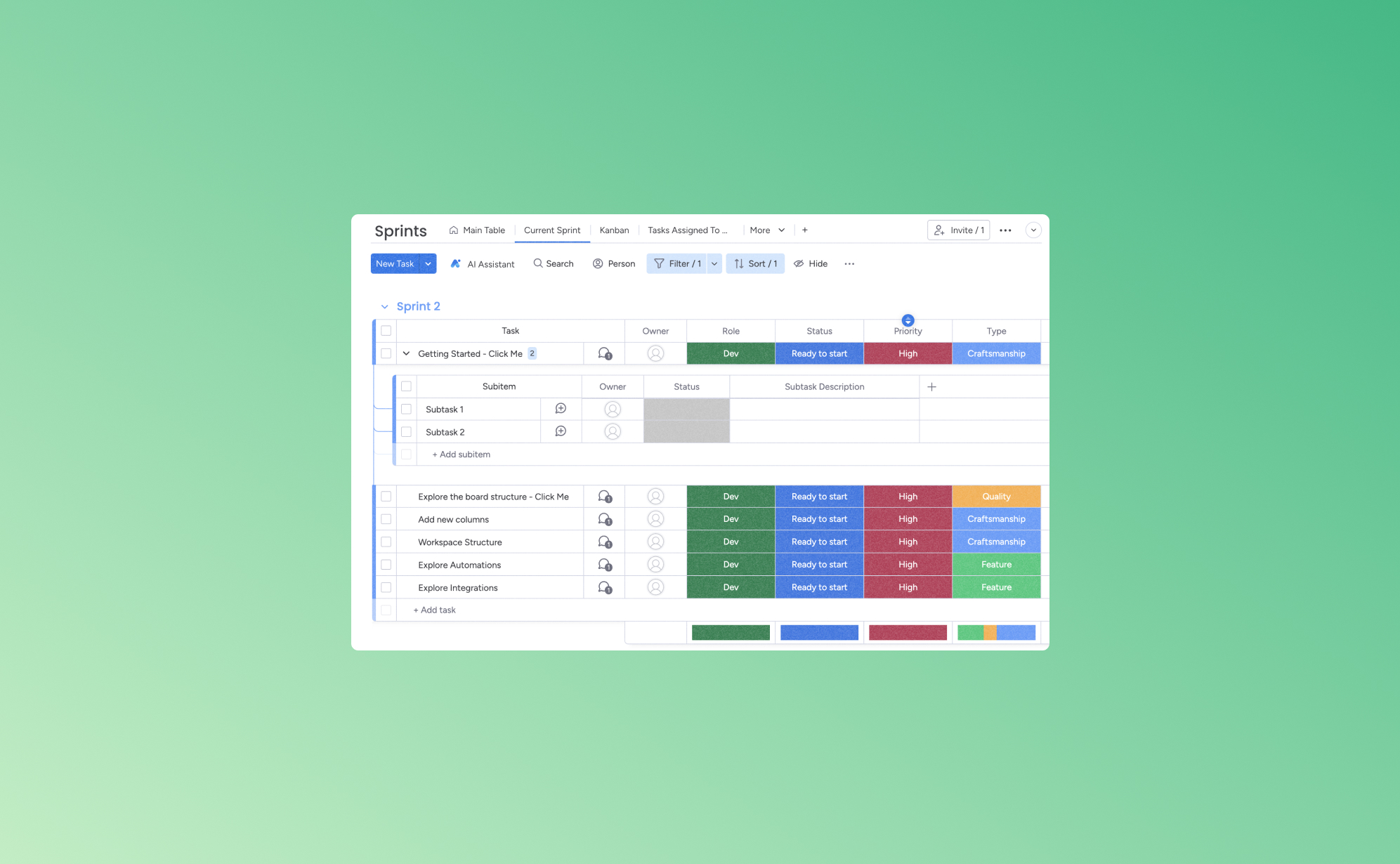
5 maneras de aumentar tu productividad con Monday.com
Cuando tienes cinco tareas pendientes antes del final del día, tres reuniones a las que asistir y cuatro llamadas de seguimiento que hacer, es fácil que tus ideas se confundan. Si te mantienes al tanto de tus tareas y deberes sin tener una forma de mantenerte organizado, la calidad de tu trabajo puede empezar a deteriorarse. Una de las mejores maneras de poner orden en tu lista de tareas pendientes es con una aplicación de gestión del trabajo como Monday.com.
A continuación, destacaremos algunas de las mejores funciones de Monday.com y te ayudaremos a ver cómo utilizarlas para facilitar tu agenda diaria. Si optimizas tus tareas, lograrás más en menos tiempo, lo que te permitirá dedicar momentos valiosos a las cosas que realmente importan.
¿Qué es Monday.com?
Monday.com es una herramienta de gestión del trabajo basada en la nube que conecta virtualmente a los miembros del equipo y proporciona una plataforma flexible para todo tipo de trabajo. Diseñada para aumentar la productividad y fomentar la colaboración, ofrece formas de delegar y controlar las responsabilidades de equipos y empresas de todos los tamaños.
Su interfaz fácil de usar y sus plantillas personalizables, como los tableros Kanban y los diagramas de Gantt, lo convierten en una opción popular para una gestión de proyectos optimizada. Esta plataforma es la mejor para los grupos que buscan organizar su trabajo, hacer un seguimiento del progreso y colaborar de manera más eficiente en un espacio centralizado.
1. Optimización del flujo de trabajo con la automatización
La automatización en plataformas como Monday.com permite reemplazar las tareas manuales y repetitivas por procesos automatizados. Este cambio ahorra tiempo y minimiza la posibilidad de errores humanos. Por ejemplo, cuando se actualiza el estado de una tarea, se puede enviar una notificación a los miembros pertinentes del equipo. De este modo, todo el mundo recibe al instante información sobre las actualizaciones del proyecto, lo que reduce la frecuencia de los seguimientos manuales.
La automatización permite la ejecución uniforme de las tareas rutinarias. Esta coherencia ayuda a mantener un flujo fluido de operaciones y mantiene a los miembros del equipo concentrados en sus responsabilidades principales. Monday.com facilita una mejor administración de los recursos. Promueve la asignación de tareas en función de la disponibilidad o la experiencia de los miembros del equipo, lo que conduce a una distribución más equilibrada de la carga de trabajo y a una función de trabajo más ágil y libre de errores.
2. Mejora de la colaboración con funciones de gestión de equipos
Las funciones de administración de equipos de Monday.com están diseñadas para fomentar un entorno colaborativo, lo que facilita que los equipos trabajen juntos de manera eficiente, independientemente de su ubicación. Una característica importante es la capacidad de comunicación en tiempo real. Esto permite a los miembros del equipo discutir proyectos, compartir actualizaciones y resolver problemas directamente desde la plataforma. De este modo, se elimina la necesidad de utilizar largas cadenas de correo electrónico o aplicaciones de mensajería externas, y todas las comunicaciones se mantienen centralizadas y accesibles.
Disponer de un espacio de trabajo compartido en el que los miembros del equipo puedan ver, editar y gestionar las tareas de forma colectiva contribuye a mantener la transparencia. Esto mantiene a todos informados y ayuda a los gerentes o líderes de tareas a supervisar el estado de cada proyecto. Del mismo modo, los líderes de equipo pueden asignar tareas a miembros específicos y hacer un seguimiento del progreso para garantizar la responsabilidad y distribuir la carga de trabajo de manera uniforme.
Estas funciones de colaboración mejoran el trabajo en equipo y contribuyen a un entorno de trabajo más organizado y productivo. Al proporcionar herramientas que facilitan la comunicación y el intercambio de recursos, Monday.com puede mejorar la eficiencia general de los equipos.
3. Espacios de trabajo personalizables para una eficiencia personalizada
Los espacios de trabajo personalizables permiten a las empresas adaptar sus tableros en línea a sus necesidades específicas. Esta individualización se extiende a toda la plataforma, incluidos los tableros de proyectos, los flujos de trabajo y los paneles.
Por ejemplo, un equipo de marketing puede personalizar su tablero para hacer un seguimiento del progreso de la campaña con columnas para las etapas, los presupuestos y los plazos de la campaña. Sin embargo, un equipo de desarrollo de software puede configurar un tablero que siga sus ciclos de sprints con columnas para la planificación, el desarrollo, las pruebas y la implementación de los sprints.
Como la personalización lleva un tiempo del que las empresas no suelen disponer, Monday.com ofrece una amplia variedad de plantillas, como una plantilla de planificación de contenido para los equipos editoriales o una plantilla de hoja de ruta de proyectos para los directores de proyectos. Estas se pueden adaptar aún más para cumplir con los requisitos específicos del proyecto. La capacidad de ajustar estos elementos significa que cada equipo, independientemente de su tamaño o la complejidad de sus proyectos, puede configurar un espacio de trabajo que se alinee perfectamente con sus requisitos operativos.
4. Integración con otras herramientas
La integración de las aplicaciones de administración con otras herramientas y servicios populares permite una sincronización y un intercambio de datos sin interrupciones en diferentes plataformas, lo que garantiza que los usuarios puedan mantener un flujo de trabajo coherente sin tener que cambiar constantemente de una aplicación a otra. Monday.com se integra con herramientas de comunicación comunes, como Slack y Microsoft Teams, lo que agiliza la colaboración en grupo. También se conecta con los servicios de almacenamiento en la nube, como Google Drive y Dropbox, lo que simplifica el acceso y el intercambio de archivos.
Estas integraciones ahorran tiempo y reducen la posibilidad de errores al transferir datos manualmente entre sistemas. Permiten un flujo de trabajo más eficiente, en el que las actualizaciones de la información en una plataforma se reflejan automáticamente en las demás.
5. Datos de seguimiento e informes
Si bien muchas aplicaciones de gestión empresarial ofrecen funciones de análisis de datos, no todas se corresponden con la información que Monday.com puede ofrecer. Algunas de las herramientas de análisis específicas que se utilizan en Monday.com incluyen:
- Widget de descripción general: Sigue el estado de todos los proyectos en función del número de tareas restantes. El widget muestra visualmente si los proyectos van por buen camino, se han completado o están en riesgo al mostrar una barra de progreso fácil de entender junto a cada tarea.
- Vista de información sobre el rendimiento: Esta función registra cuánto tiempo se han gastado los artículos en estados o fases específicos, y ofrece datos valiosos sobre las tareas del equipo y el progreso del proyecto. Es similar a la descripción general, pero es más específica en función de los plazos.
- Busca todo: Al igual que la función «Buscar» de los documentos, la herramienta Buscar todo te permite encontrar cualquier palabra clave en tu tablero de Monday.com. Supongamos que necesitas encontrar los proyectos que tienes asignados, solo tienes que buscar tu nombre. También puedes usar la palabra «Atascado» para localizar las tareas que tardan más de lo esperado en completarse.
- Nube de palabras: Esta herramienta de visualización convierte los datos textuales en información más significativa, destacando los términos clave de una manera visualmente impactante. Le indica qué términos clave se mencionan con más frecuencia en todos los ámbitos.
Hay docenas de herramientas adicionales en Monday.com para analizar el desempeño empresarial. Cada una de ellas conduce a decisiones más informadas y a procesos simplificados al mejorar la gestión del flujo de trabajo y la productividad.
Libere la productividad y la colaboración con Monday.com
Cuando quieras añadir un poco (o mucho) más de orden al flujo de trabajo de tu empresa, Monday.com puede ser tu herramienta. Su gran cantidad de funciones pueden ayudar a mejorar la colaboración en equipo y aumentar la productividad general.
Cuando utilices Monday.com, aunque esté basado en la nube, no permitas que la pérdida inesperada de datos obstaculice el progreso de tu equipo. Para proteger tu trabajo, ten en cuenta la seguridad y la tranquilidad adicionales que ofrece Pro Backup. De esta forma, todo tu contenido e información confidencial están seguros y se pueden recuperar, pase lo que pase.

