Read our blog
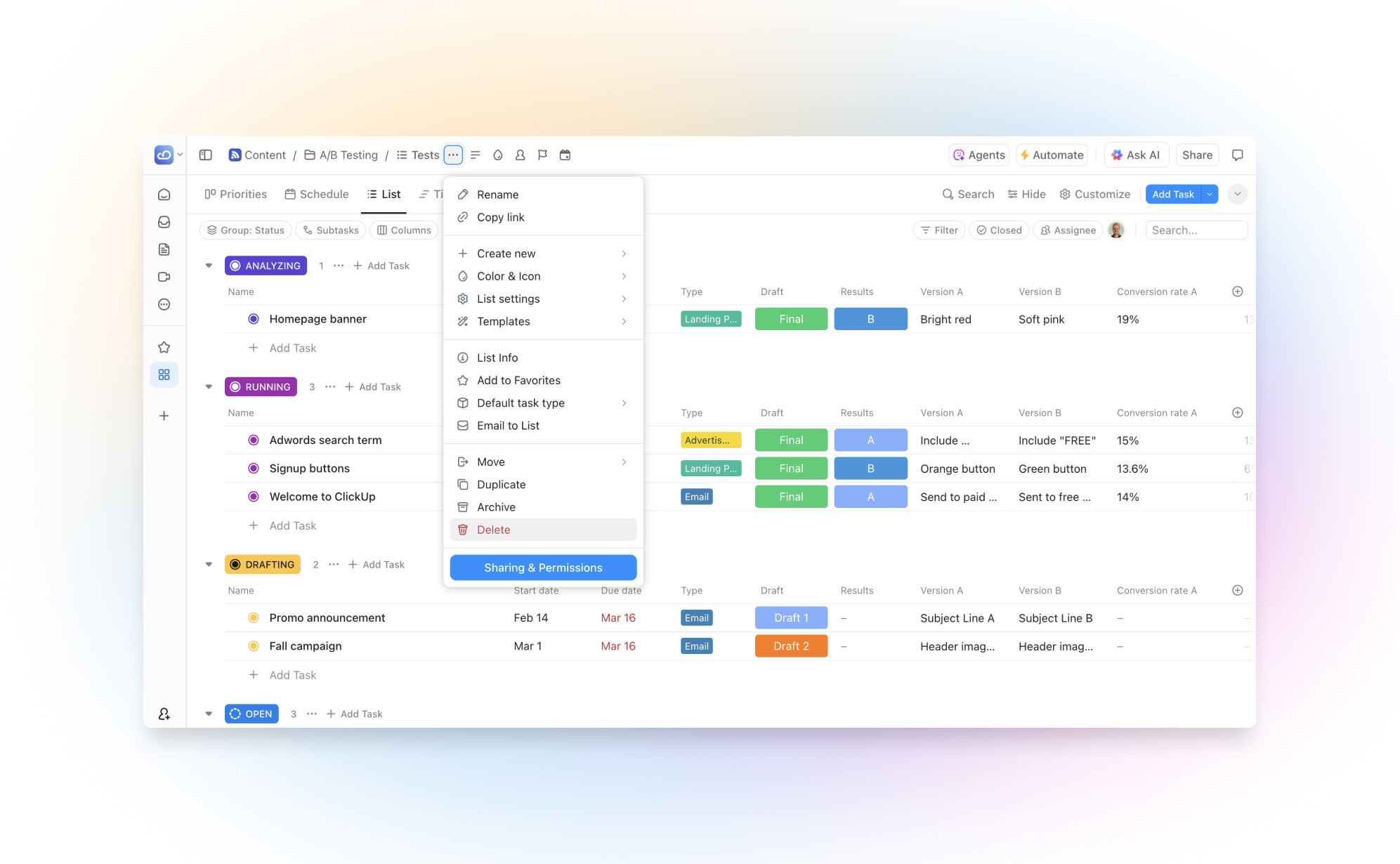
Cómo eliminar y restaurar datos en ClickUp
.png)
ClickUp es una potente plataforma de productividad, pero la gestión del contenido eliminado puede ser confusa. Ya sea que estés limpiando tu espacio de trabajo o tratando de recuperar una tarea eliminada por error, esta guía te mostrará cómo funciona la eliminación en ClickUp, qué se puede recuperar (y qué no), y cómo mantener tus datos seguros.
ClickUp te permite eliminar casi cualquier tipo de contenido, incluyendo:
- Tareas – tareas o subtareas individuales
- Listas – grupo de tareas relacionadas
- Carpetas – colección de listas
- Espacios – áreas de proyecto de alto nivel
- Docs – documentos colaborativos
- Archivos adjuntos y comentarios – dentro de tareas
- Campos personalizados – de tareas o configuración del espacio
Cada uno de estos tiene diferentes reglas de eliminación y opciones de recuperación.
¿Cómo eliminar datos en ClickUp?
Tareas
Para eliminar una o varias tareas:
- Abre la tarea.
- Haz clic en los tres puntos en la esquina superior derecha.
- Selecciona "Eliminar".
Listas, carpetas y espacios
Para eliminar una lista, carpeta o espacio completo:
- Encuentra el ítem en la barra lateral izquierda.
- Haz clic en los tres puntos junto al nombre.
- Selecciona "Eliminar".
- Confirma la acción.
⚠️ Eliminar una lista o carpeta también eliminará todas las tareas dentro. Recomendamos archivar en lugar de eliminar.
Docs
Para eliminar un Doc:
- Abre el documento.
- Haz clic en los tres puntos en la esquina superior derecha.
- Selecciona "Eliminar Doc".
¿Cómo restaurar datos eliminados?
ClickUp tiene una papelera para la mayoría del contenido. Para acceder:
- Abre la barra lateral izquierda.
- Haz clic en tu avatar.
- Selecciona "Papelera".
Desde allí puedes:
- Navegar por tareas, documentos, carpetas eliminadas.
- Hacer clic en "Restaurar" dentro de los 30 días.
Solo los administradores del espacio pueden ver y gestionar todo el contenido de la papelera.
¿Qué no se puede recuperar?
- Contenido con más de 30 días en la papelera: eliminado automáticamente.
- Comentarios o archivos adjuntos: suelen eliminarse de forma permanente.
- Campos personalizados: no siempre se pueden restaurar.
No hay historial de versiones como en Google Docs. Si algo no está en la papelera, probablemente se ha perdido para siempre.
Cómo evitar la pérdida de datos
- Configura bien los permisos: limita quién puede eliminar.
- Usa el archivado en lugar de eliminar.
- Revisa la papelera antes de los 30 días.
- Audita regularmente tus listas y carpetas importantes.
ClickUp no ofrece copias de seguridad completas ni restauración selectiva. Para recuperación puntual o historial a largo plazo, necesitas una solución de backup externa.
Resumen
Eliminar y restaurar datos en ClickUp es sencillo, pero no siempre reversible. Revisa lo que eliminas, controla la papelera y configura barreras de protección para evitar pérdidas permanentes.
Si tu equipo maneja proyectos críticos o sensibles, considera una herramienta de backup automatizada para cubrir las limitaciones de ClickUp.
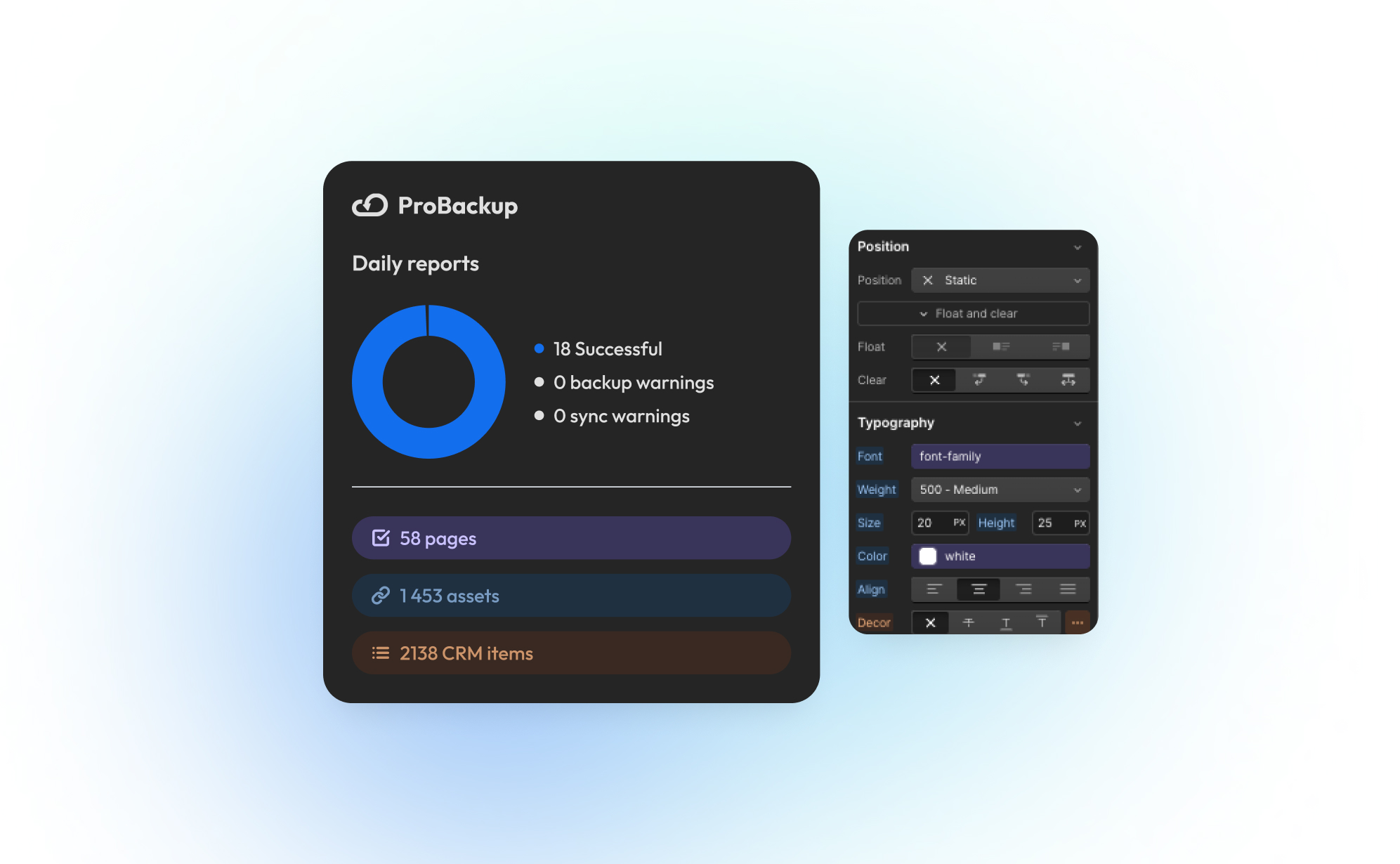
ProBackup lanza integración con Webflow

¡Nos emociona anunciar que ProBackup ahora es compatible con Webflow, nuestra primera integración con un creador de sitios web! Este es un hito importante en nuestra misión de convertirnos en la solución de respaldo integral para pymes que dependen de aplicaciones SaaS.
¿Qué es Webflow?
Webflow es una potente plataforma para crear sitios web que permite a los usuarios diseñar, construir y lanzar sitios de forma visual, sin necesidad de codificación tradicional. Combina la flexibilidad del desarrollo personalizado con la facilidad de un editor de arrastrar y soltar.
¿Por qué Webflow?
Muchas pymes, diseñadores y especialistas en marketing usan Webflow por su interfaz intuitiva, sus amplias opciones de personalización y su capacidad para crear sitios web responsivos y precisos. Como muchos de nuestros clientes ya usan Webflow, ofrecer soporte de respaldo era un paso lógico para ampliar nuestros servicios.
¿Qué significa esto para ti?
- Respaldos automáticos para Webflow: Protege tus proyectos de Webflow con copias de seguridad diarias.
- Gratis para clientes existentes: Si ya tienes una suscripción activa, puedes respaldar Webflow sin costo adicional.
- ¿Quieres más integraciones para creadores de sitios web? ¡Dínoslo!
Cómo agregar Webflow a ProBackup
- Inicia sesión en tu cuenta de ProBackup.
- Haz clic en el botón "+ Nueva app".
- Selecciona Webflow y autoriza la conexión.
- Comienza a hacer respaldos automáticos.
Más integraciones próximamente
Webflow es solo el comienzo. Estamos trabajando activamente en integraciones para Figma y Canva, además de una renovación completa de la interfaz. Muy pronto habrá más novedades.
¡Prueba hoy nuestra nueva integración con Webflow y mantén seguros tus sitios web con ProBackup!
.jpg)
Cómo eliminar y restaurar datos en Monday.com
.png)
Monday.com es una herramienta esencial para gestionar proyectos, hacer seguimiento de tareas y colaborar con tu equipo. A medida que tus flujos de trabajo evolucionan, puede que necesites eliminar datos: un ítem, una columna, un tablero o incluso todo un espacio de trabajo. Entender cómo gestionar los datos eliminados, y especialmente cómo restaurarlos, es clave para mantener tus proyectos en marcha.
En esta guía, explicamos qué datos puedes eliminar en Monday.com, cómo hacerlo y cómo recuperarlos si algo sale mal.
Qué datos puedes eliminar en Monday.com
- Ítems (Tareas): Al eliminarse, van a la Papelera y pueden restaurarse durante 30 días.
- Columnas: También van a la Papelera y pueden restaurarse en 30 días.
- Tableros: Se eliminan a la Papelera y se pueden recuperar dentro del período de 30 días.
- Espacios de trabajo: Todo lo que contiene (tableros, dashboards, contenido privado) se elimina. El espacio puede restaurarse desde la Papelera, pero su contenido debe restaurarse uno por uno.
- Archivos: No van a la Papelera. Una vez eliminados, no se pueden recuperar salvo que uses una solución de respaldo.
Cómo eliminar datos
- Eliminar un ítem: Haz clic en los tres puntos al lado del nombre y selecciona "Eliminar".
- Eliminar una columna: Haz clic en los tres puntos en el encabezado de la columna y selecciona "Eliminar".
- Eliminar un tablero: Haz clic en los tres puntos del tablero y selecciona "Eliminar".
- Eliminar un espacio de trabajo: Solo los administradores pueden hacerlo desde la configuración del espacio.
Cómo restaurar datos eliminados
- Accede a la Papelera desde el avatar (esquina superior derecha).
- Haz clic en "Restaurar" en el elemento deseado.
- Si restauras un espacio, sus contenidos no se restauran automáticamente.
- Los archivos no se pueden recuperar desde la Papelera.
Por qué usar una solución de backup
La función de Papelera es útil, pero limitada. Tras 30 días, los datos se eliminan permanentemente. Además, no se pueden recuperar archivos. Una solución como ProBackup permite restaurar datos más allá del plazo nativo y recuperar archivos eliminados.
Conclusión
Gestionar eliminaciones en Monday.com es sencillo si sabes cómo funciona. Todo se guarda 30 días en la Papelera, excepto los archivos. Para evitar pérdidas permanentes, usa una solución de backup externa.
.jpg)
¿Cómo hacer una copia de seguridad de tus tableros de Trello?

Seamos sinceros: perder tu tablero de Trello es como perder una parte del alma de tu proyecto. A todos nos ha pasado: un minuto, todo está organizado y, al siguiente, es un caos. Por eso es crucial hacer copias de seguridad de tus tableros de Trello. Considéralo tu red de seguridad digital.
Tanto si eres un profesional independiente que trabaja con varios clientes como si formas parte de un equipo que gestiona proyectos de gran envergadura, mantener tus datos de Trello seguros debe ser una prioridad absoluta en caso de que sea necesaria la recuperación de datos. Hay un método para todos los gustos, desde enfoques manuales hasta opciones de copia de seguridad de terceros. A continuación, te explicamos los pormenores de las copias de seguridad de placas de Trello para que puedas elegir la mejor opción para tus necesidades.
Por qué necesitas hacer una copia de seguridad de tu tablero de Trello
Imagina trabajar en un intrincado proyecto en Trello, organizando meticulosamente cada tarjeta y lista, solo para perderlo todo en un abrir y cerrar de ojos. Este escenario de pesadilla es más plausible de lo que piensas. El mundo digital es impredecible y las placas de Trello no son la excepción. Hacer copias de seguridad de tus tableros no solo es algo bueno, sino que es algo imprescindible para proteger tu arduo trabajo.
Hacer copias de seguridad de tus placas de Trello es crucial por varios motivos, y entenderlos puede ayudarte a apreciar la importancia de una buena estrategia de respaldo. He aquí por qué es esencial:
Protección contra la pérdida de datos
La razón principal para hacer copias de seguridad de las placas de Trello es protegerlas contra la pérdida de datos. Esto puede ocurrir de varias maneras, como la eliminación accidental de un tablero o de información crítica, problemas de software o ciberataques.
La pérdida de datos críticos del proyecto puede retrasar considerablemente los plazos, interrumpir el flujo de trabajo del equipo e incluso afectar a las relaciones con los clientes. Hacer copias de seguridad de tus tableros garantiza que no perderás la información de tu proyecto.
Protección contra eventos imprevistos
Trello, si bien es fiable, funciona en la nube, que es vulnerable de forma innata a ciertos riesgos. Es posible que se produzcan problemas como las interrupciones del servidor o la corrupción de datos, aunque poco frecuentes.
Si ocurriera un evento como ese, tener una copia de seguridad en la nube significa que puede restaurar los datos de su proyecto rápidamente, minimizando el tiempo de inactividad y manteniendo la productividad de su equipo por buen camino. Las copias de seguridad son tu red de seguridad en estos escenarios poco frecuentes pero posibles.
Facilitar la migración y el archivado de datos
A veces, sus necesidades pueden cambiar. Si una plataforma como Trello no es la mejor para tu modelo de negocio, deberías poder transferir tus datos.
Al hacer la transición a una nueva herramienta de gestión de proyectos o archivar proyectos antiguos, las copias de seguridad garantizan que sus datos estén protegidos durante el proceso.
Necesidades reglamentarias y de cumplimiento
Las empresas tienen muchas leyes, reglas y estándares regulatorios que deben cumplirse a la hora de proteger los datos. Estos requisitos pueden variar según la industria en la que trabaje y el tipo de datos que almacene, pero contar con un medio para hacer copias de seguridad de sus datos es seguro.
Las copias de seguridad periódicas pueden ser parte del cumplimiento de los requisitos de retención de datos específicos del sector, lo que garantiza el cumplimiento de las normativas del sector.
Exportación manual del contenido
Exportar el contenido de Trello manualmente es un proceso sencillo y paso a paso que garantiza que tengas una copia de seguridad de la placa para la recuperación de datos, si es necesario.
- Accede a tu tablero de Trello: Empieza por abrir el tablero de Trello del que quieres hacer una copia de seguridad.
- Abre el menú del tablero: Busca el botón «Mostrar menú» en el lado derecho de tu tablero y haz clic en él.
- Busque las opciones «Más»: En el menú, hay una opción llamada «Más». Haz clic aquí para ver los ajustes adicionales.
- Selecciona «Imprimir y exportar»: En la sección «Más», encontrarás «Imprimir y exportar». Aquí es donde puedes iniciar el proceso de exportación.
- Elija el formato de exportación: Trello te permite exportar tu placa en formato JSON. Selecciona esta opción para capturar todos los detalles, como listas, tarjetas y comentarios.
- Descargar y guardar: Una vez que selecciones JSON, los datos de tu placa estarán preparados para su descarga. Guarda el archivo en una ubicación segura de tu ordenador.
Si bien este método es sencillo y no requiere herramientas especiales, es importante recordar que se trata de un proceso manual. Debes repetir estos pasos periódicamente para cada placa de la que desees hacer una copia de seguridad, por lo que es ideal para aquellas que tienen menos placas o para necesidades ocasionales de copia de seguridad. Programar copias de seguridad con regularidad puede ayudarte a mantener tus datos actualizados.
Respaldo automatizado con soluciones de terceros
La copia de seguridad automatizada con soluciones de terceros y scripts de GitHub proporciona formas eficientes y diversas de proteger tus tableros de Trello. Cada una se adapta a diferentes necesidades y niveles de experiencia técnica. Algunas de las principales opciones de terceros son:
Secuencias de comandos de GitHub para Trello Backup:
Los scripts de GitHub, ideales para quienes tienen conocimientos técnicos, permiten realizar copias de seguridad automatizadas al interactuar directamente con la API de Trello.
Los usuarios pueden personalizar estos scripts para programar copias de seguridad periódicas en su solución de almacenamiento preferida. Este método ofrece mucho control y personalización, pero su configuración y mantenimiento requieren un cierto nivel de conocimientos de codificación.
Respaldo profesional
Pro Backup está diseñado para ofrecer facilidad y eficiencia, y es perfecto para las empresas que buscan una solución de respaldo sencilla. Se conecta sin problemas con tu cuenta de Trello y realiza copias de seguridad periódicas de forma automática.
El servicio garantiza que tus datos de Trello, incluidas todas las placas, tarjetas y archivos adjuntos, se almacenen de forma segura y se puedan restaurar fácilmente.
Cada método permite hacer copias de seguridad de tus placas Trello de forma regular y segura. Se adaptan a diferentes preferencias, ya sea que busques una forma rápida de proteger tus tableros de Trello o quieras tener acceso a las versiones detalladas de todos tus tipos de datos (como las configuraciones de campo, los archivos y los comentarios).
Probando Pro Backup para placas Trello
Pro Backup ofrece una solución fiable y sin fisuras para proteger tus placas Trello. Su enfoque fácil de usar, las copias de seguridad automáticas y la cobertura completa de todos los datos de Trello lo convierten en una herramienta inestimable para cualquier empresa que quiera proteger sus datos de gestión de proyectos.
En lugar de esforzarse y perder tiempo con copias de seguridad manuales, aproveche la facilidad y la seguridad de Pro Backup. Visite Pro Backup hoy mismo y comience su camino hacia una copia de seguridad de datos segura y sin esfuerzo. Su tranquilidad está a solo unos clics de distancia.

