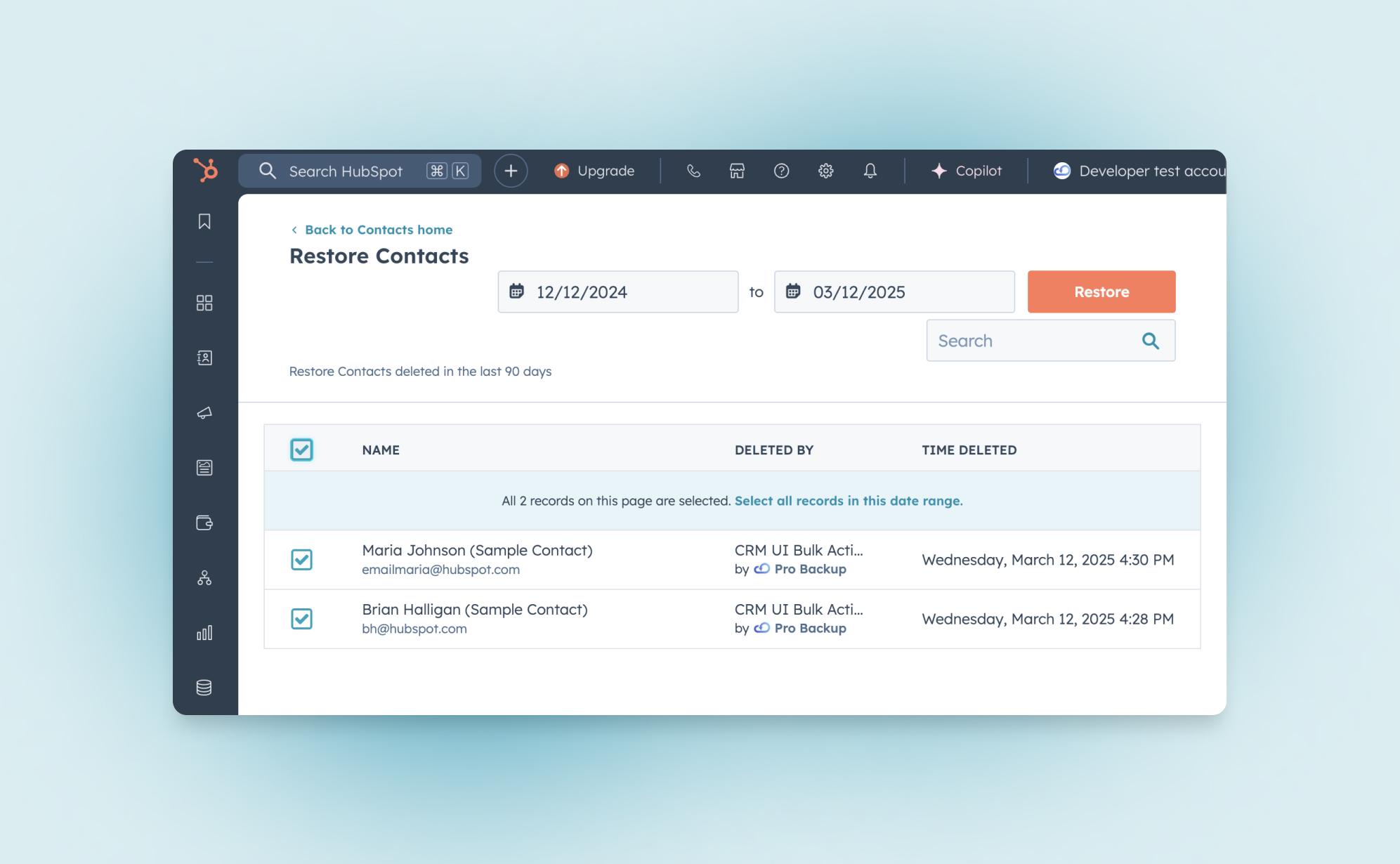Keeping your HubSpot CRM organized is essential for maintaining data integrity and sales efficiency. However, the line between a clean database and a data disaster is often just one click away. Whether you are decluttering outdated leads for GDPR compliance or panicking over a lost deal pipeline, understanding HubSpot’s data lifecycle is critical.
In this guide, we will navigate the hierarchy of deletion, the limitations of native recovery, and how to ensure your CRM remains bulletproof.
Understanding the data: What can you delete?
HubSpot allows you to delete a wide variety of data types. It is important to understand that deleting a core object (like a contact) often removes associated interactions.
You can delete:
- CRM Objects: Contacts, Companies, Deals, Tickets, and Custom Objects.
- Content & Sales Assets: Products, Quotes, and Emails.
- Automation: Workflows (automation rules and sequences).
- Interactions: Calls, notes, tasks, and logged activities.
- User Accounts: Removing team members who no longer need access.
Best practice: Archive vs. Delete
Expert Advice: Before you delete, consider if you actually need to destroy the data or simply hide it.
- Deletion should be reserved for duplicate data, junk leads, or GDPR compliance requests (where data must be permanently removed).
- Archiving (Soft Deletion): For old leads or lost deals, use a custom property (e.g., "Status: Archived") or a "Suppression List." This keeps the historical data for reporting and future reactivation without cluttering your daily views.
How to delete data in HubSpot
HubSpot offers two types of deletions: Restorable Delete (moves to the recycle bin) and Permanent Delete (irreversible, used for GDPR).
Deleting individual records
1. Navigate to the relevant object (e.g., Contacts or Deals).
2. Click on the specific record name.
3. In the left panel, click the Actions dropdown > Delete.
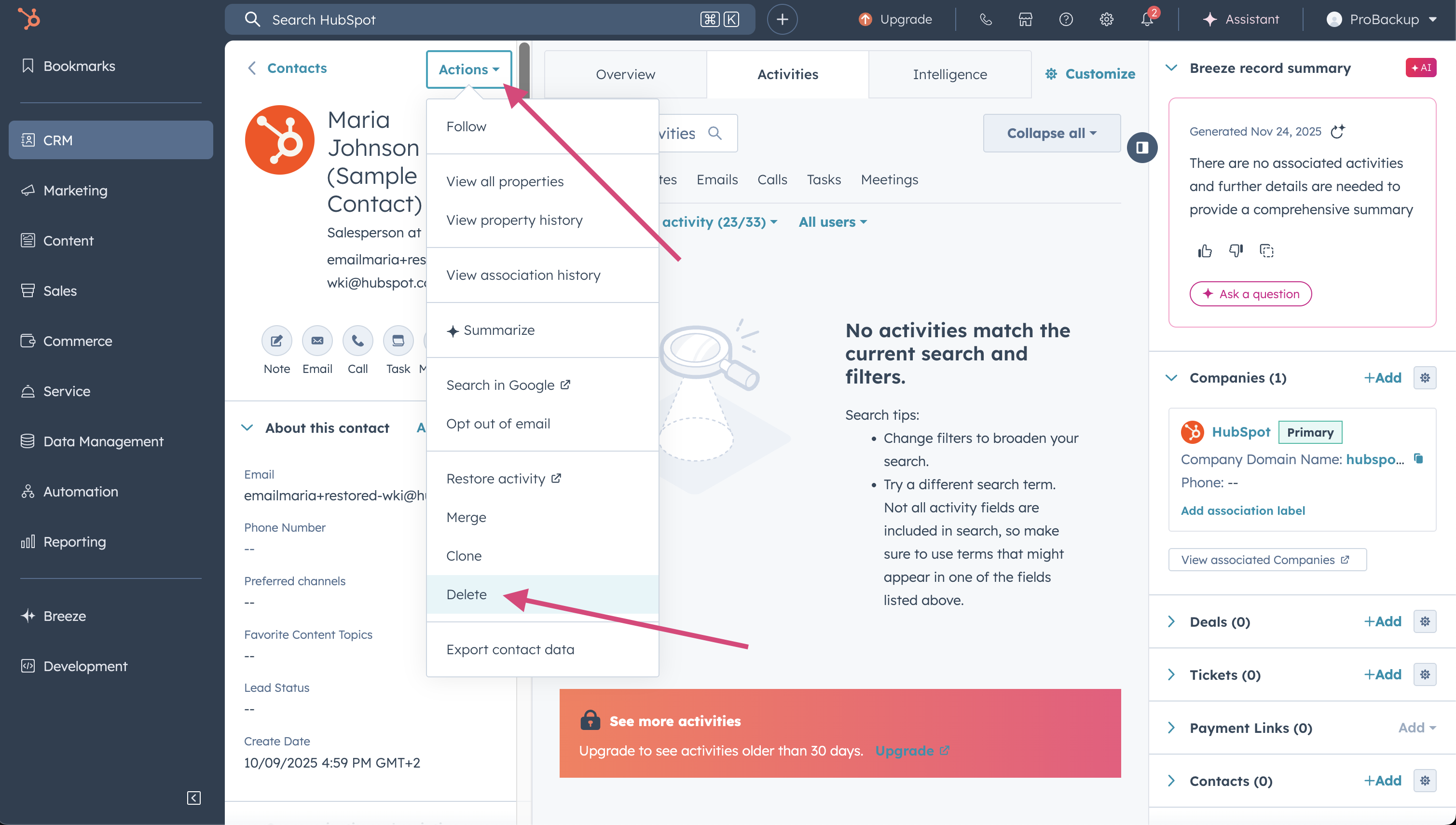
4. Select Restoreable delete (recommended) or Permanent delete.
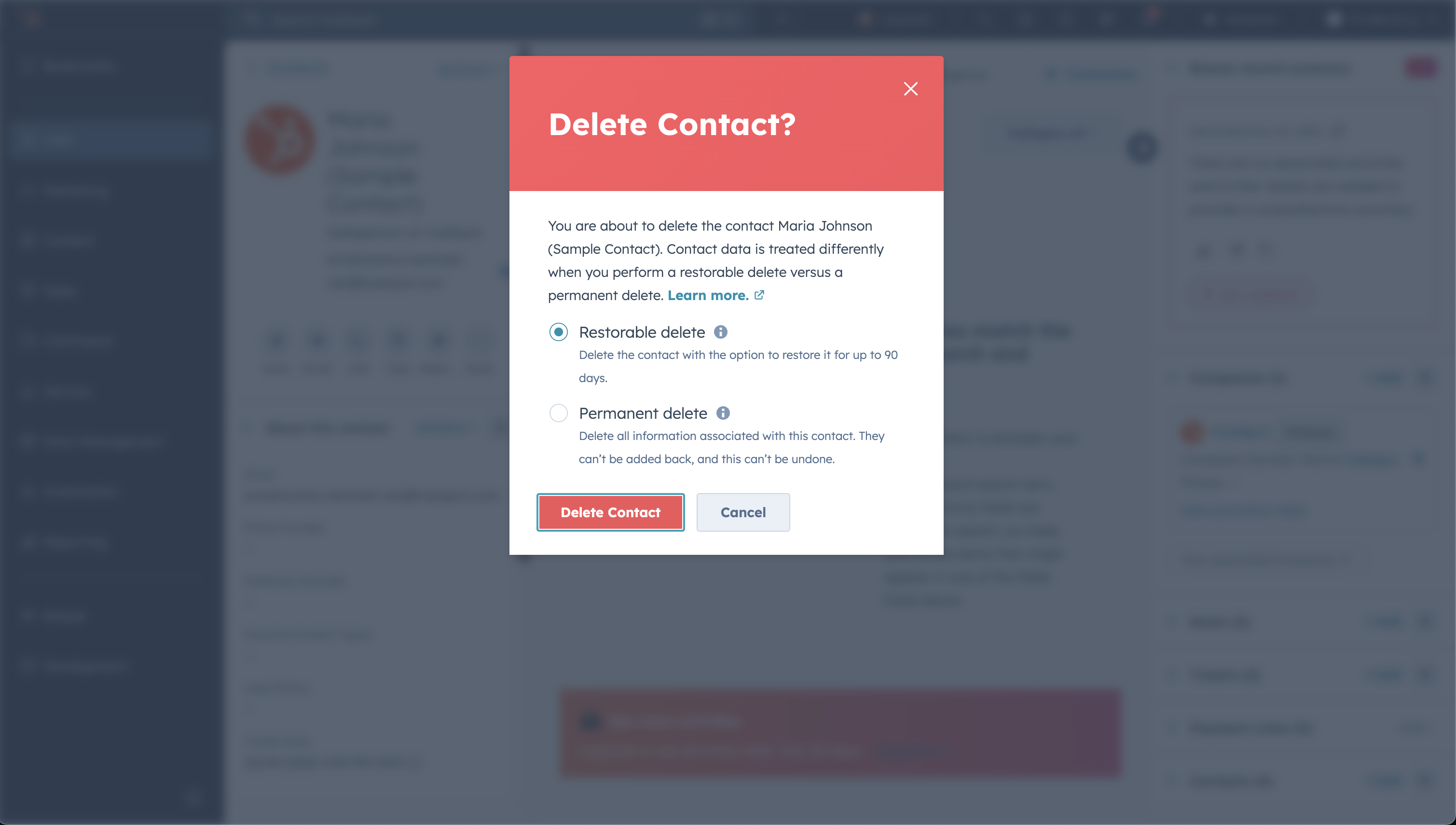
5. Confirm by clicking Delete [record].
Deleting multiple decords
1. Navigate to the object index page (e.g. Contacts).
2. Select the checkboxes next to the records
3. Click Delete in the top header row.

4. Enter the number of records to confirm the deletion.
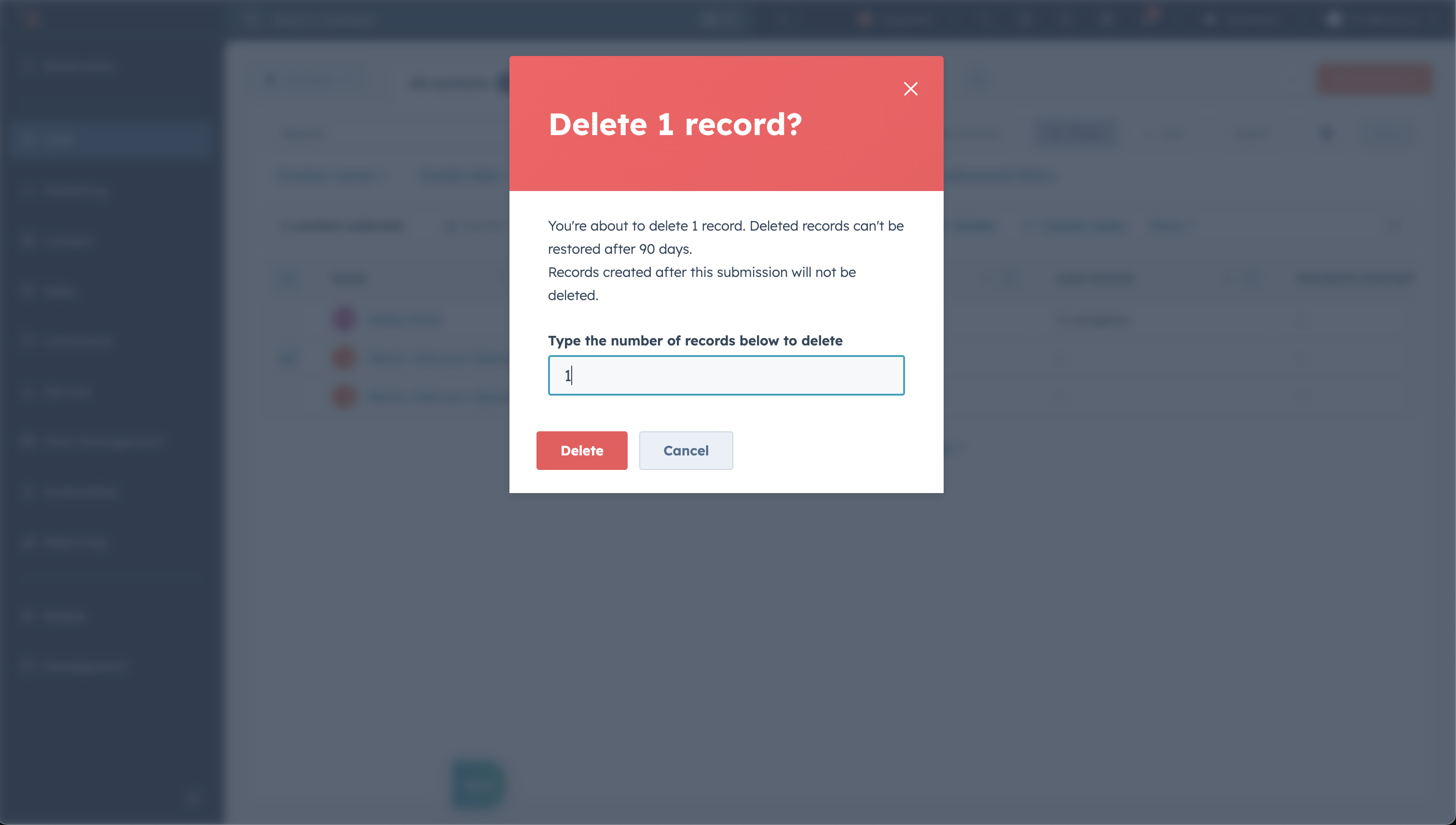
Automated deletion (Pro & Enterprise only)
For advanced users, you can automate hygiene.
- Go to Automations > Workflows.
- Set enrollment triggers (e.g., "Last Activity Date is more than 3 years ago").
- Add Action: Delete Contact.
- Warning: Use this with extreme caution. Automated deletion is the fastest way to lose data if a trigger is configured incorrectly.
How to Restore Deleted Data in HubSpot
HubSpot provides a Recycle Bin that acts as a safety net for 90 days.
Restoring CRM Records
- Go to the index page of the object (e.g., Contacts).
- Click the Actions dropdown in the top-right corner.
- Select Restore records.
- Select the records from the list and click Restore.
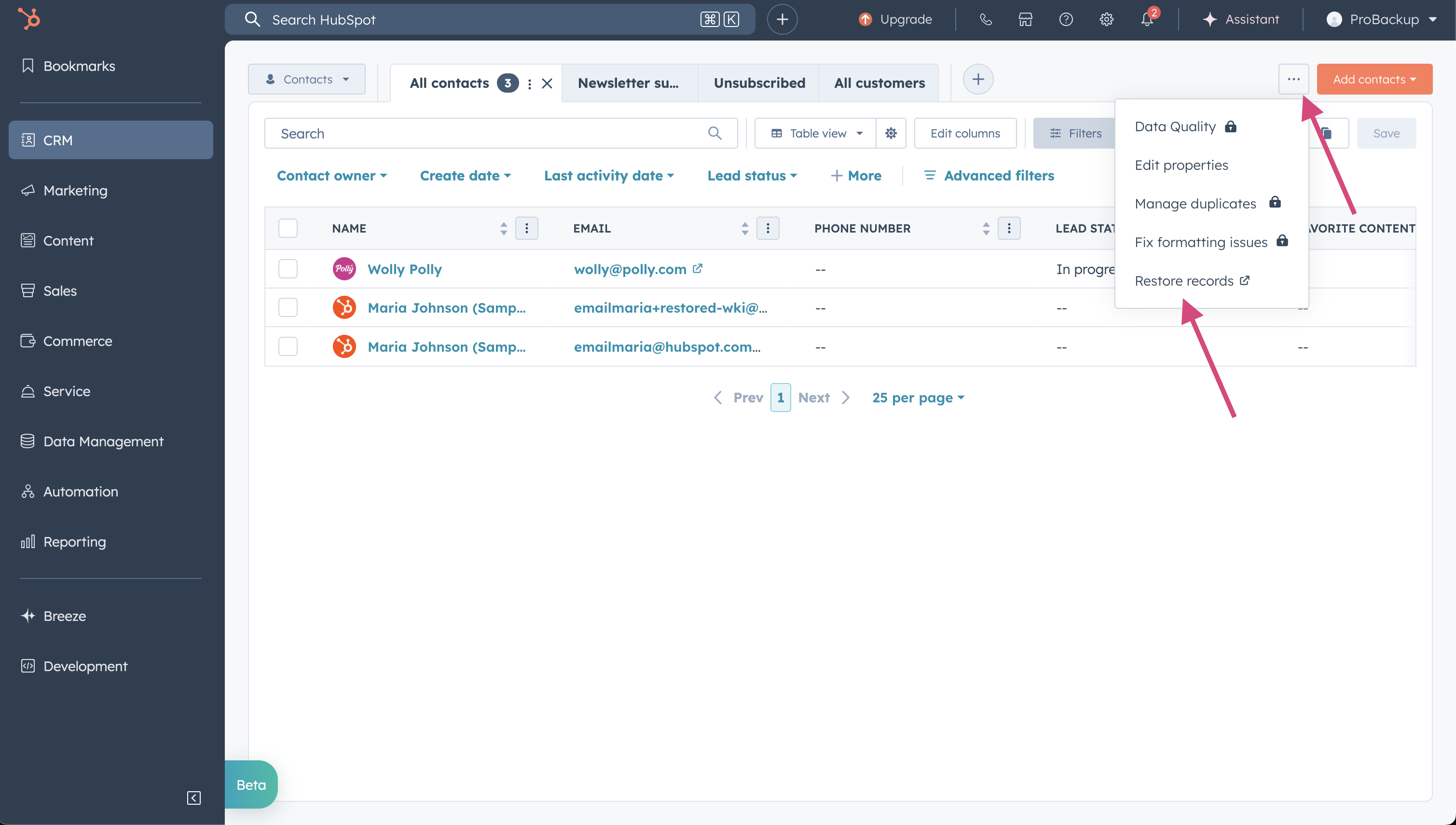
Restoring Deleted Activities (Tasks/Notes)
If a sales rep accidentally deletes a critical note or call log:
- Navigate to the record where the activity existed.
- In the activity timeline, filter or look for the "Actions" menu.
- Select Restore Activity.
- Use the date filter to find the specific engagement and restore it.
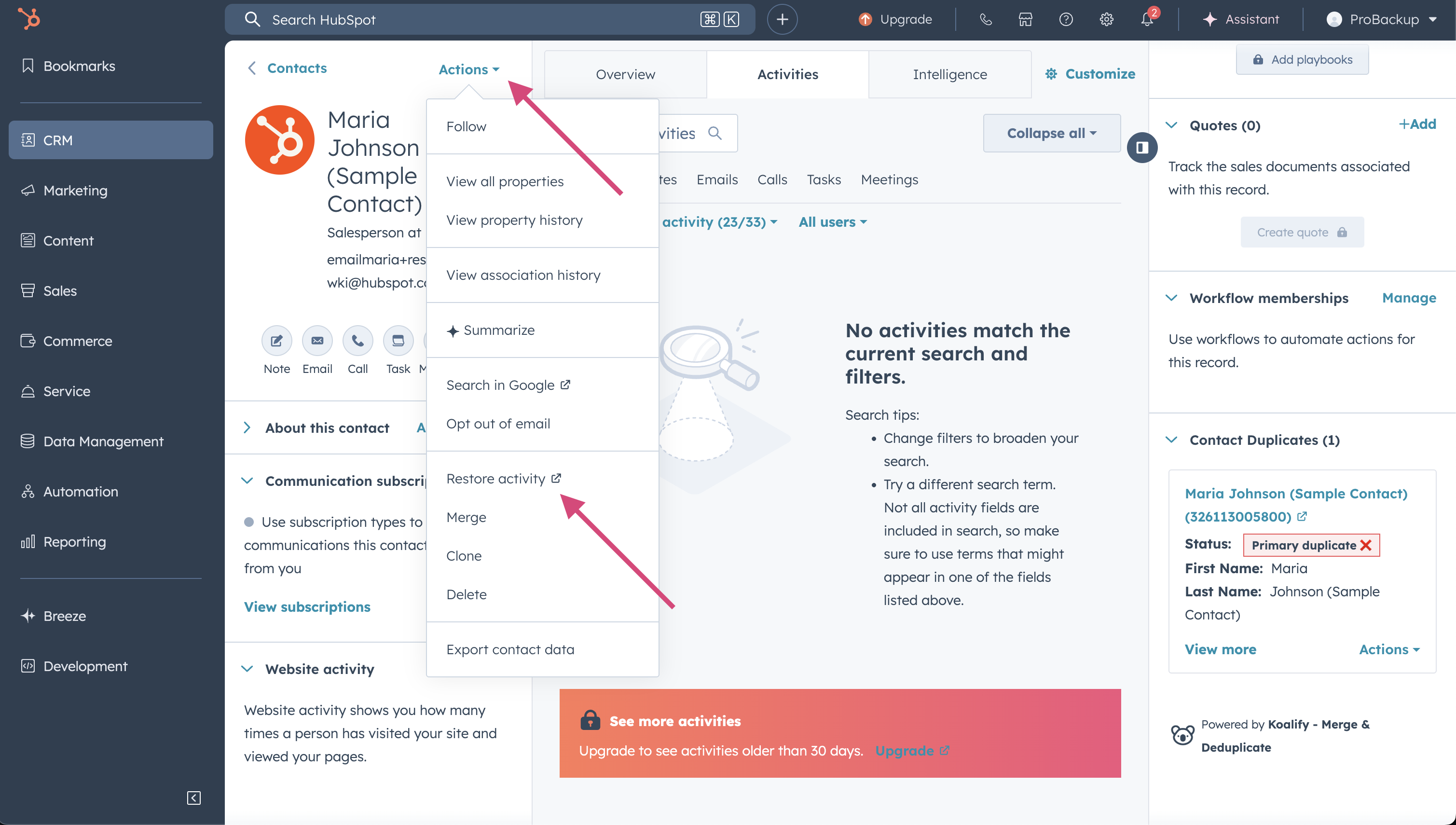
Restoring Workflows
If a workflow is deleted, you have a limited recovery option:
- Navigate to Automations > Workflows.
- Click the Deleted tab.
- Hover over the workflow and click Clone.
- Crucial Limitation: This restores the structure of the workflow, but it does not recover the enrollment history or data. The contextual history is lost.
The Risks: What cannot be recovered?
HubSpot's native safety nets have holes that can lead to permanent data loss due to human error of glitches.
- Previous versions: In most cases, the contact, note or deal is still available in the app, but you need to go back to a previous version. HubSpot does not offer the option to look up and restore previous versions of your data. The most common cases for this are incorrect data imports or unwanted bulk updates by 3rd party integrations.
- Expired Trash: Anything deleted more than 90 days ago is gone forever.
Ensuring total data safety with ProBackup
To satisfy compliance requirements or simply for peace of mind, relying solely on the restore functionality is rarely enough for professional teams.
Strategies to prevent data loss:
- Restrict Permissions: Limit who has "Delete" privileges in your account settings.
- Regular Audits: Review the Trash folders weekly for your key data types weekly to catch accidental deletions before the 90-day window closes.
- Third-Party Backups: Establish a redundancy plan.
Because HubSpot ClickUp does not offer an internal "Time Machine" for your data, specialized solution providers like ProBackup have filled this gap. ProBackup provides daily, automated backups of all API-available data. Check out our How-to guide to learn how you can back up your HubSpot data with ProBackup.
Unlike the native Trash, a dedicated backup allows you to:
- Restore Granularly: Perform one-click restores of single records, comments, files and entire lists.
- Access Forever: Bypass the 30-day limit.
- Export Data: Option to sync your records and files directly to Google Drive for an accessible, readable fallback format like Google Sheets .
Summary
HubSpot’s native recovery tools are excellent for day-to-day management, but they assume that deletions are either small mistakes caught quickly or intentional permanent actions.
To manage your CRM with true authority:
- Archive whenever possible.
- Audit your user permissions to prevent authorized deletions.
- Backup your data externally. If you want to protect against malicious users, glitches, or human error beyond the 90-day window, a third-party backup is your best insurance policy .

.png)